Permissions
Topics & Categories
Under Permissions, you’ll first see the Categories, Topics and possibly Social Media Areas you’re assigned to, as well as the roles and permissions you have in these areas. Settings here determine which Dialogues will appear in your inboxes and how you’ll interact with Customers.
If you are a Category owner, you have reporting and data access to all Topics under the Category.
If you an Topic owner, you can access a link for the direct Dialogue form for your Topic(s) under the Link column.
Please note: Changes to these assignments and settings can be made by System Administrators under the Users section of Settings.
An overview of permission levels associated with each User type appears below.
Permission Levels
| Role | Function | Specifics | Permission |
|---|---|---|---|
| System Administrator | Control settings | Full access to Settings to customize account, including Topics, (with the exception of Private Topics) Users, and Dialogues | View all Dialogues, reports |
| Global User | Overview of account | Limited access to Settings | View all Dialogues, reports |
| Category Owner | Overview of Topic Level Category | Limited access to Settings, Full access to Users, Dialogues and Topics under the owned Category, (including Private Topics). | View all Dialogues and reports under the Category |
| Team Owner | Point person for content area | One per team Receives alert for new Dialogue and determines action Limited access to Settings | View only team Dialogues, reports |
| Team Member | Content area expert | Available to help respond to Dialogues, as determined by team owner | View only team Dialogues, reports |
| Recorder | Enter new content | Not responsible for follow-up Limited access to Settings | Views only Dialogues he/she has entered |
Languages
In this section, you’ll be able to see any languages for which you’ve been assigned as a Translator.
Please note: Changes to these assignments and settings can be made by System Administrators under the Translators section of Settings.