Your Let’s Talk! page is capable of integrating personal and organizational Twitter accounts. Users who are assigned as Twitter team members for an account will be able to review potential Twitter Dialogues for that account under Channels.
Add an Account
- Go to Settings
- Click Twitter under the Channels Section
- Ensure that your Twitter Status is enabled
- Click the Add button located under Linked Twitter Account
- Select Account type, then enter your Twitter credentials in the pop up window
Tweet from Let’s Talk!
To send a Tweet directly from Let’s Talk!, click on the Compose Tweet button. Select an account, write, and send 140 characters to your community.
Twitter Geo-Filter
If you select Search, and search for a hashtag or phrase related to your district, you can narrow down search results to your district community using the Twitter geo-filter.
To access the geo-filter, click the more icon on the top right side of the search column.
Then, select Preferences. Under the Preferences menu, add your search term, and then specify the ZIP code and search radius.
Making a Dialogue and Discarding Tweets
The Make Dialogue option converts the selected tweet into a Dialogue. After selecting Make Dialogue, assign the Tweet to an Interest Area. Users may also choose to Discard All Tweets in a stream or Delete a stream by clicking on the three vertical ellipsis.