In the event that a Topic is created for sensitive information (think HR or other internal use cases), you might not want the System Admin to be able to peek into the dialogues of that Topic.
Your district can set up Private Topics or Categories in these events. When set to private, only the Category Owners and Respective Topic Owners have access to dialogues within those Topics and the ability to add those Topics onto Landing Pages.
Who can set it to private?
- System Administrators
- Category Owners
Who can unset it from private?
- Category Owners
- Topic Owners
- System Administrators
Note: Dialogues submitted to private Topics are only accessible to Team Members and Category Owners.
Setting Topics and Categories to Private
In order to make any Topic or Category Private, both must have an Owner.
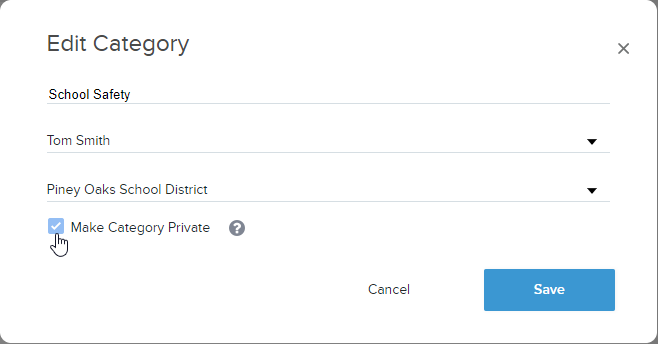
- Under Topics Manager, locate the category you want to make private and click on the pencil icon.
- Make sure the Category has an owner assigned.
- Check the box that says Make Category Private
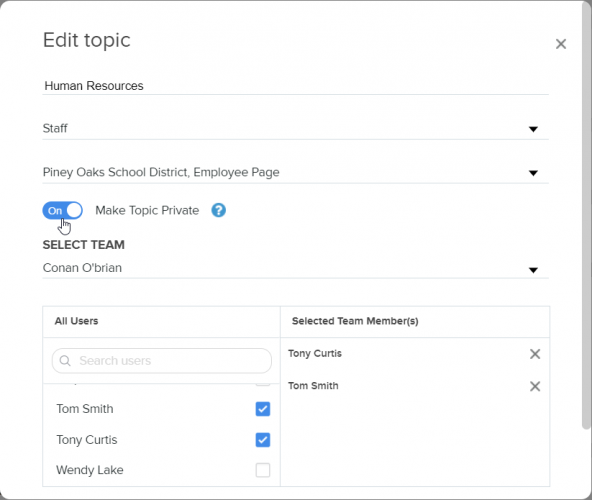
- Once the Category is Private, select the checkbox for the Topic you want to make private and click on the Edit Topic(s) button at the top of the page.
- Check the box that says Make Topic Private