For times when the entire district will be off, System Administrators can set up an Account-wide Out of Office and Auto Reply, making it easy to communicate to your customers that your entire team is away and to let them know when you’ll be back.
Here’s How:
- Go to Settings > Out of Office
- Make sure you are on the “Account-wide” Tab (not Personal Tab)
- Under the “Schedule” section, create a title for this district-wide closure
- Select the appropriate date range by clicking on the calendar icons
- Under the “Set An Auto Reply” section, enter the message you would like displayed to customers on behalf of the district
- This message should set expectations with the customer about when to expect a response
Note: The Auto Reply replaces the follow-up thank-you email, and will prevent dialogues from aging.
Setting Exceptions
You can also set exceptions to your account-wide out of office. If, for example, your safety and security team will continue to answer dialogues during the time others are away. Customers who reach out to the Topics that are part of the exception will continue to receive the standard thank you email, and dialogues for those topics will continue to age.
To add an exception, simply click on the “Add an Exception” option below the auto-reply and select the applicable Topics.