Team Owners have many responsibilities, including maintaining and customizing settings for their own Topics.
Success Messages
Under Settings, Team Owners can access Success Messages to create and edit specific messages for Customers, including the following:
On-Screen Confirmation Messages – appears on screen after a Customer has submitted a Dialogue:
- Standard Customers
- Hidden Customers
- Anonymous Customers
Thank You Email – sent to a Customer who has provided an email address after submitting a Dialogue
- Standard Customers
- Hidden Customers
To learn more about how to use Success Messages, check out this article here.
Users
In addition to customizing the messages for their Topics, Team Owners can also edit the Users for those Topics. These edits can be made under Settings by selecting Users. An Owner will see a list of all Users with access to any Topic he or she owns.
On the Users page, an Owner can add new Users, edit current Users, and view details such as activation and Out of Office status. Team Owners can also export a list of Users and resend activation emails to pending Users.
To learn more about how to navigate the Users page, check out this article.