Creating Response Templates
Response Templates are customizable saved messages that Let’s Talk! Users can access when replying to Customers. System Administrators and Topic Owners can create an unlimited number of standard replies, as well as choose who can access each Template.
Create a New Template
To create a Response Template, follow the instructions outlined below:
- In Settings, under Communication, click on Response Templates.
- Click on the Create New Template.
- Give your template a title in Template Name.
- Enter the template content in Message Body.
- In Share Settings, decide whether you want this template to be available only to you or shared with other Topics (Including your own).
- In the dropdown menu, select Topics that can also use this Template.
- When you share a Template with a given Topic, the Topic owner is notified via email about gaining access to your Response Template. You can include an email message under Share Settings.
Response Template Access and Options
Aside from the Templates you create, you are also able to see Templates shared with you. If you are a System Administrator, you can view All Templates within the account.
Each Template is displayed as a card that includes information on how many Topics can access the Template.
Upon hover, you have the option to:
- Preview the Template by clicking on the eye icon at the bottom right-hand corner
- Access the Menu for the Template Card
- Edit the Template
- Share the Template
- Delete the Template
- Copy the Template
- View Usage Statistics of the Template (number of times used, average feedback score received, the last time this Template was used)
- Make the Template unavailable
If you ever have trouble finding a Template, simply use the search function at the top right of the page.
Once you are done, don’t forget to save by clicking the green Save button in the top right-hand corner.
Users from your selected Topics will now be able to access this Response Template when responding to a Dialogue. The selection of Templates each User will see includes:
- Their Templates
- Templates for that Topic
- All other Templates