The convenience of auto-translation is now available for every ticket, regardless of entry point (including phone, text message, email, or online form). Simply select the language in ticket details to instantly translate the message.
Click on any ticket in your inbox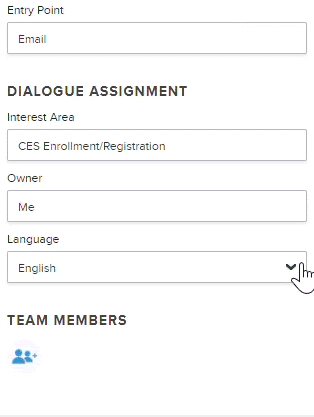
- In the Ticket Details of your customer’s ticket, locate the Ticket Assignment section
- Click on the Language drop-down menu and select the language used by the customer
- The new translation will appear under the Original Message and the translator(s) for that language will be added to the ticket
- Translators can click on the “Approve Bing Translation” checkbox to confirm that the translation is acceptable
- Reply to the customer in the ticket’s original language by typing a response then clicking the translation button before sending
Note: To take advantage of this feature, languages must be enabled in your Onflo (formerly Let’s Talk) Account.
Related Articles