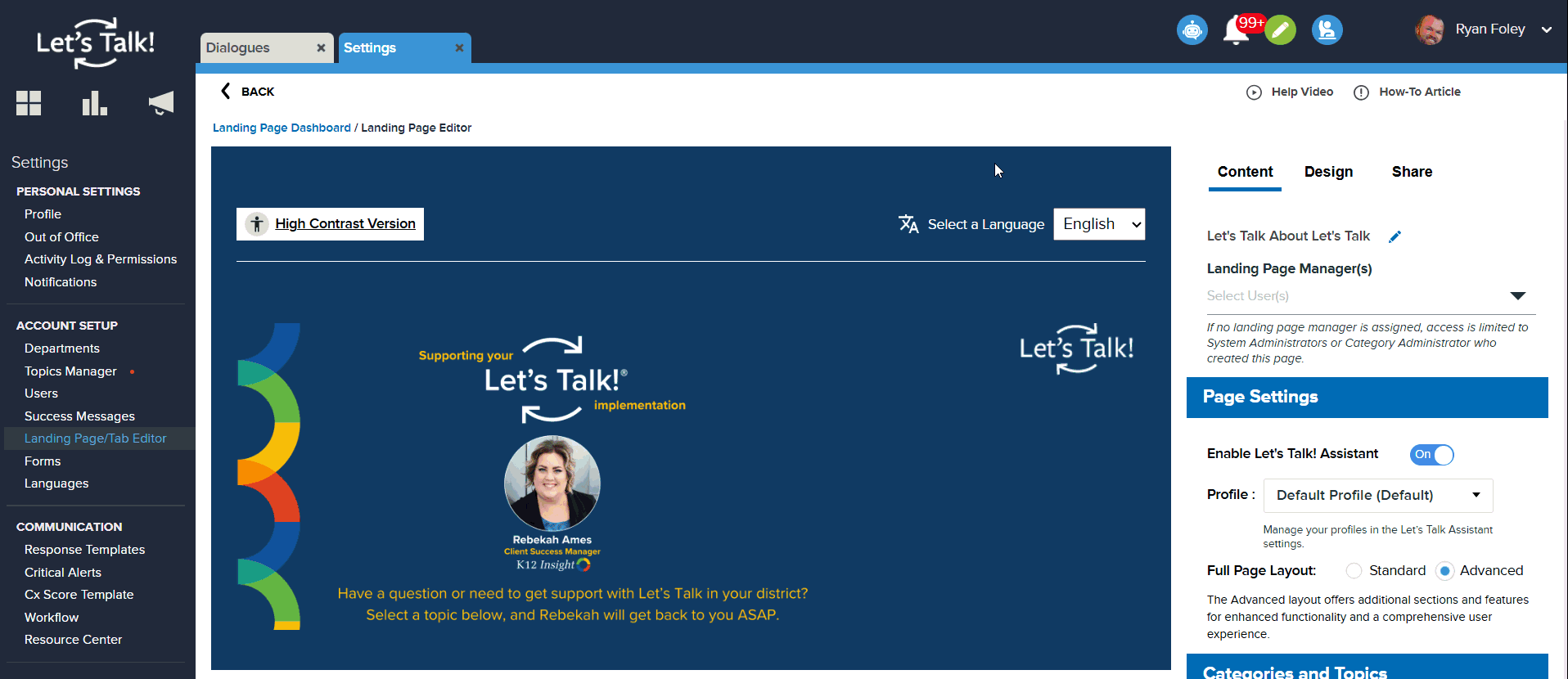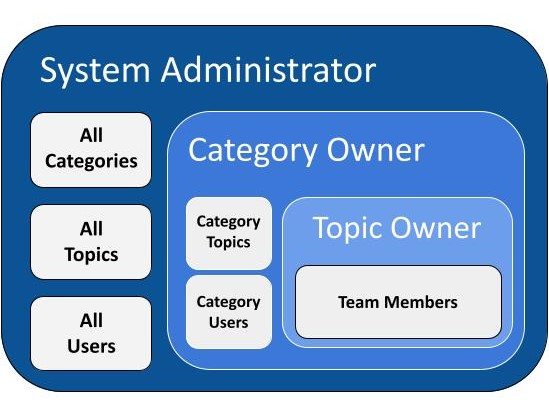If you are a Onflo (formerly Let’s Talk) User in your district, then it’s important to know how your roles within the system contribute to a successful implementation - and exceptional service for your community!
In this article we’ll cover two types of roles:
- System Permissions that determine your level of access in Onflo
- Category and Topic Roles which determine your topic-specific responsibilities in Onflo
To find out which roles apply to you, look under your Settings > Permissions.
System Permissions
You are assigned to one of four role types when you are added as a User in the Onflo system that defines your permission level within the tool.
- System Administrator: This role has full access to the Onflo Account, overseeing all activity and has the ability to customize all account settings, including the Topics, Users, and Roles for the district.
- Global User: This role serves as an overseer of all ticket activities within the district’s account. Global Users have access to all tickets and dashboards within the system, but limited access to account settings.
- Team Member: Most Users in Onflo will be assigned this role. Team Member’s can access tickets submitted to the Topic(s) they belong to and any tickets they are added to.
- Recorder: This role allows a User to exclusively create tickets from in-bound inquiries, such as in-person visits, phone calls, or letter communications. Recorders are unable to respond to tickets.
| Role | Settings Access | Tickets Access | Dashboard Access | Reply to Customers? |
|---|---|---|---|---|
| System Administrator | All Features | All Tickets | Overview - All Data Comparison - All Data | Yes |
| Global User | Role-specific Features | All Tickets | Overview - All Data Comparison - All Data | Yes |
| Team Member | Role-specific Features | Topic Specific | Overview - Topic Data | Yes |
| Recorder | Role-specific Features | Topic or Ticket Specific | Overview - Topic Data | No |
Category and Topic Area Roles
Once you are assigned system permissions, you can also be assigned Category and Topic specific roles. You can hold multiple roles across different Categories and Topics that you are assigned to.
Category Owner
If you are assigned this role, you are responsible for an entire Category - a group of related Topics. This means that even though you are not a system administrator, you gain many similar privileges for that Category. You will have the ability to create Topics and assign Users within each of those Topics, as well as see all data and metrics for your category.
Responsibilities
- Oversee Topics within the Category, including Overview dashboard metrics
- Create Topics within the Category
- Assign users to Topics within the Category
- Create Category-specific access points such as Landing Pages and Tabs
- Customize Category-specific settings, including translations.
This role is assigned by System Administrators on the Topics Manager page within Settings by selecting the Category name. This role is optional, and only one Category Owner can be assigned per Category. Only Users with Team Member system permissions can be made Category Owners.
Team Owner
If you are made an owner of a Topic, then you are the person accountable for all tickets coming into the Topic. Owners are notified when new tickets are received, but can delegate tickets to Team Members or redirect to other Topics.
Responsibilities
- Oversee ticket activity within the Topic, including Overview dashboard metrics
- Ensure all tickets are closed out in a timely manner
- Customize Form Messages for the Topic
- Add Users to the Topic
This role is assigned by System Administrators or Category Owners. This is a required role, and only one Topic Owner can be assigned per Topic.
Team Member
If you are made a Team Member of a Topic, then you have access to all tickets within that Topic. You have been identified as a content expert for the topic of interest and will often be relied upon to answer tickets. You are responsible for ensuring any tickets that are assigned to you by the Team Owner are handled before the past due date.
Responsibilities
- Collaborate with the Topic Owner and the rest of Team Members to ensure tickets are responded to within a timely manner.
- Oversee ticket activity within the Topic, including Overview dashboard metrics.
This role is assigned by System Administrators, Category Owners or Topic Owners. There is no limit to the number of Team Members per Topic.
Landing Page Manager
The Landing Page Manager designation can be used to provide a user with limited access to maintain and update specific landing pages. Enables efficient delegation and management of landing page content across users.
Responsibilities & Capabilities:
- Edit landing page content, layout, and design features
- Manage categories and featured topics
- Preview and Publish content
To Enable A User as a Landing Page Manager
You can enable any user to be a Landing Page Manager.
- Click Landing Page/Tab Editor under Settings
- Search for user in drop down menu
- Check the box next to name of the user
- Click Save