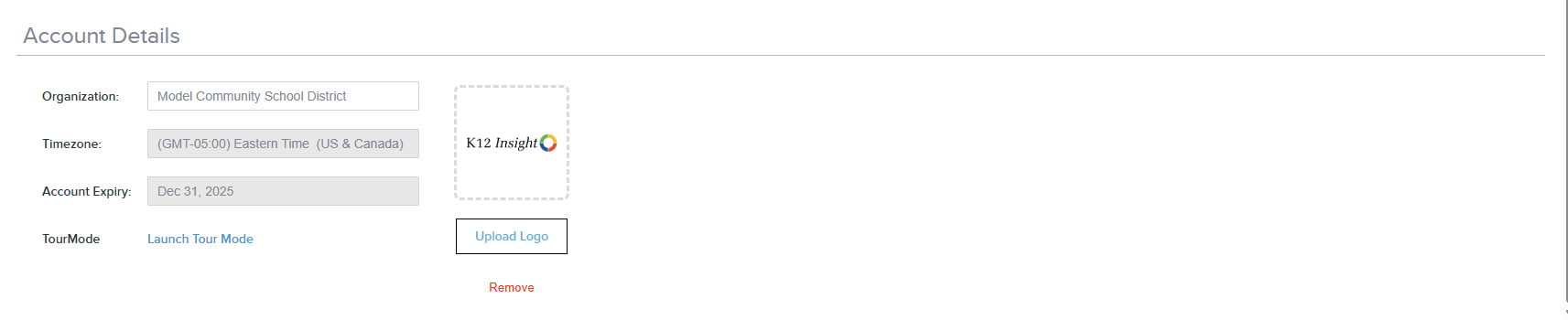To find out who you are in the world of Onflo (formerly Let's Talk) and customize your information check out the Profile section, located in your Personal Settings.
To Access Your Profile
- Log into Onflo
- Navigate to your name in the upper right hand corner of your screen, then click on your name
- Click Settings
- Click Profile
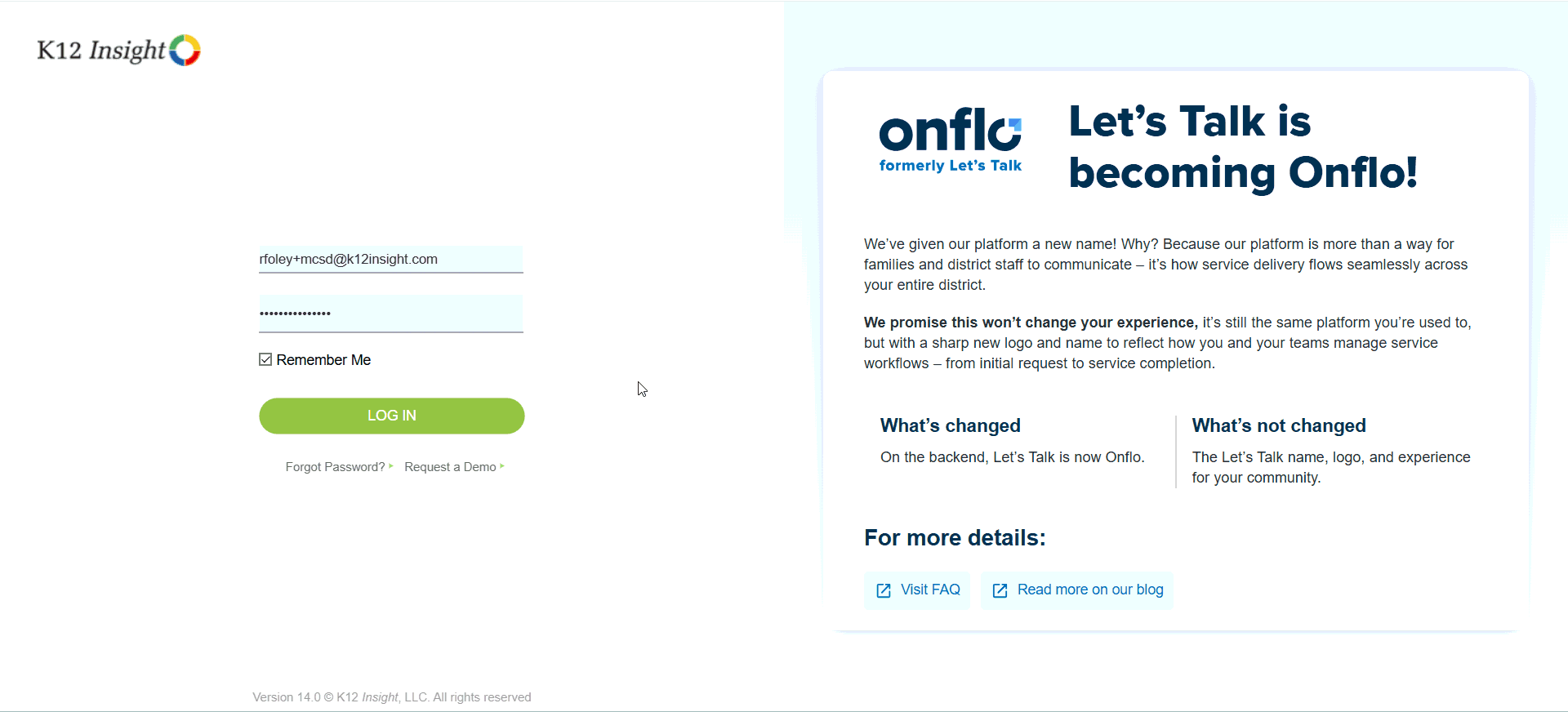
Profile Information and Functions
In this section you will find the following information:
- First and Last Name
- Middle Name (Optional)
- Title (Optional)
Note: These fields do have a 30 character maximum.
In addition, you can perform the following functions in this section:
- Upload a Profile Photo - Accepted file formats include .jpg, .png, or .gif formats. Files cannot exceed 5MB
- Change Password - Current Password is required to update. Password must be a minimum of eight characters, and alphanumeric (combination of letters and numbers).
- Signature - You can add a logo, title, contact information, and more!
Editing My Profile
- When you need to make a change to your profile information you will find that most fields are editable by clicking into them, and making any necessary updates. The fields you can edit include your First Name, Last Name, Middle Name, and Title.
- Your Email cannot be edited in your profile. Please reach out to your organization's Let's Talk System Administrator if you need your email updated.
To Save Changes
- Once you have edited fields in your profile, a green Save button will appear in the top-right hand corner of the page. Please click this button to update your changes in our system. Let's Talk will reflect these updates once they are saved.
Account Details
This section outlines details regarding your district including the following:
- Organization - Name of of your organization when account was initially created. This field can only be edited by System Administrators and does not have a character limit.
- Account Timezone - This information corresponds to the timezone your organization is located in. This information will be reflected in all timestamps and activity logs. This field is not editable. Requested changes can be sent to K12 Insight.
- Account Expiry - Displays when your Let's Talk account is set to expire.
- Tour Mode - Allows any user to launch the onboarding tour process to learn basics of the Let's Talk platform. A user checklist and basic interactive demonstration of Let's Talk will be activated.
- District Logo - If your district has uploaded a logo within Let's Talk, it will display here.