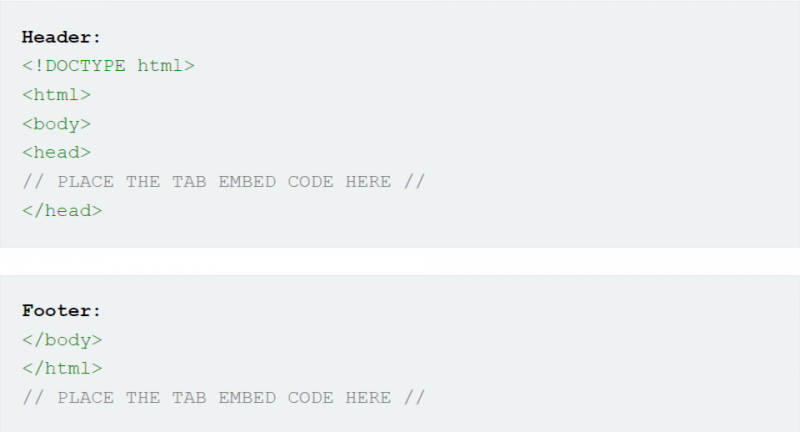Embedding Onflo (formerly Let's Talk) Access Points on Your Website
System Administrators have the option to email, copy, or download the embed codes of your choice. You may choose the embeddable iFrame code for a Landing Page or any of your Topics.
Tip for System Admins: To add the Onflo Landing Page, Tab, or Fab onto your district’s website, simply download the embed code from your account. Your webmaster will be able to add it to your website by using this embed code.
To find an embed code, access Settings > Form Setup > Landing Page Dashboard and select your landing page.
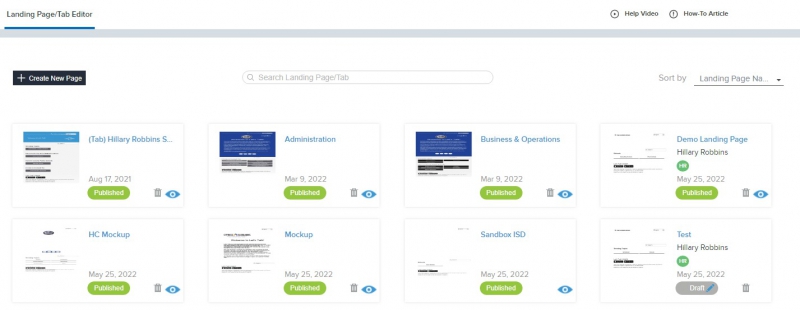
*Note: Embed codes can only be downloaded for 1 landing page at a time. Codes cannot be downloaded for multiple landing pages simultaneously.
From here click on Share to view the Email, Embed, and Download options.

Email: Send the Landing Page, Tab, and/or Fab embed code(s) for specific Topics, via email. Provide email addresses of those to receive the code(s), as well as a personalized note.
Embed: Copy the iFrame embed code for your Landing Page, Tab, and/or Fab directly to your clipboard. You can then paste it in the appropriate place in your web admin tool.
Download: Download an Excel with the embed codes and associated URLs. To download individual Topic links and embed codes, select "Include Topic(s) form embed codes", too.
Please note: any modifications to the embed code may result in a less than ideal display.
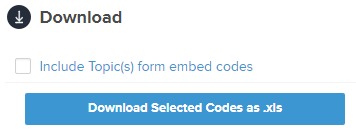
Let’s go over the vocabulary!
- URLs: These are links directly to the main page or to a specific Topics form. They do not include any framing and simply display the page or form. These links may be useful for sharing draft versions of the Landing Page or training exercises but are not recommended for use as live pages.
- Embed codes: These codes are loaded within an existing website and will expand into an iFrame – an access window that displays either the main page or a form for a specific Topic. Embed codes are recommended for use on live sites.
Where to Put Them
Landing Pages, Tabs, and Fabs be implemented by copying the embed code in the Download Form Links Excel file and pasting it into either the header or the footer sections of your website. Specifically, the code can be added after the closing </html> tag or within the <head> tag. See the two examples for placement below:
Main District Website
We recommend embedding the main Onflo landing page and Tab or Fab on a page of the district website that includes the same framing as every other page – the same header, side bar, etc. This way, community members will recognize that the Onflo page belongs safely within the district's website – not on an external, potentially harmful site. A Contact Us page is a perfect place to embed your Onflo landing page, as your community members will already be accustomed to the navigation.
- During the initial stages of setting up Onflo, it can be helpful to set up this new page with a private/hidden setting. This way, you, your project champions, and your K12 Insight team will be able to preview your progress and ensure that everything is coming together and displaying correctly. You can also share a link to this private/hidden page with your own new Users if you're interested in internal Onflo practice prior to your public launch.
URL and embed codes provided are dynamic: all changes you make within your Onflo account will automatically be reflected on your page(s).
Additional Topics
You will note that the Excel spreadsheet from the Download Form Links page includes a URL/Embed Code pair for each additional Topic. Further, if your Onflo page is translated into multiple languages, you will see a URL/embed code pair for each Topic in each additional language.
Each URL or embed code for these Topics will lead directly to the Onflo form for that area, pre-selecting the Topic rather than requiring a participant to click in from the Main Landing Page. This offers you a variety of options to reach your Customers.
- For example, you may choose to embed the form for a specific department on that department’s contact page.
- Consider linking to your own topic/school/department in your email signature, in newsletters, and any time you’re looking for feedback on a specific topic.