Within Onflo (formerly Let's Talk), you have options for both manual and automatic use of Critical Alerts. When a Ticket is marked as Critical, a designated team is notified by email and added to the Ticket as team members. Please note that while Private Tickets can be marked as Critical, the Critical Alerts Team will never be automatically added to Private Tickets as team members.
When Critical Alerts are enabled, Onflo scans existing and incoming Tickets for trigger words and phrases, based on a combination of system and user-defined keywords. Tickets matching these Critical Alert keywords and phrases will be marked as Critical. The customizable list of keywords allows you to pinpoint hot topics in your district, bringing Tickets about hot-button topics to the attention of the teams that need it most.
A User can also manually mark any Ticket in Onflo as Critical. If the System Administrator has not yet identified the Critical Alert Team, the Ticket will simply be displayed as red and no additional Users will be alerted.
Critical Tickets appear in red in all inbox views for easier viewing. Any Ticket marked as Critical can be switched back to a lower status at anytime.

To enable Critical Alerts:
Within Settings, navigate to Critical Alerts, under Communication.
- Switch Alert Categories on and click into the category to begin customizing your options, or add a new category.
- Add team members to different categories. When a Ticket contains a critical keyword, the team you selected is automatically added to the Ticket and notified by email.
- Add triggering keywords to the category so the system can notify you when a ticket contains any of the keywords.
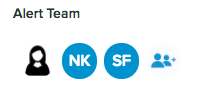
- Delete trigger words by clicking the “x” within their box
![]()
- Or Mute trigger words in system-defined categories
![]()
- Remember to click “Apply Changes” to save customizations for that category.
- Finally, click the green Save button at the top right-hand corner to save all changes to Critical Alerts
Private Topics and Critical Alerts
If a critical keyword is included within a Private Ticket, it WILL NOT be escalated to the Critical Alerts team to maintain confidentiality and privacy.
If a Topic is set to private, districts can now choose to automatically escalate tickets that are deemed critical by our critical alert engine OR manually decide.

Messaging will appear in a ticket that is marked critical. Access can be granted to critical alert team members to view the ticket.
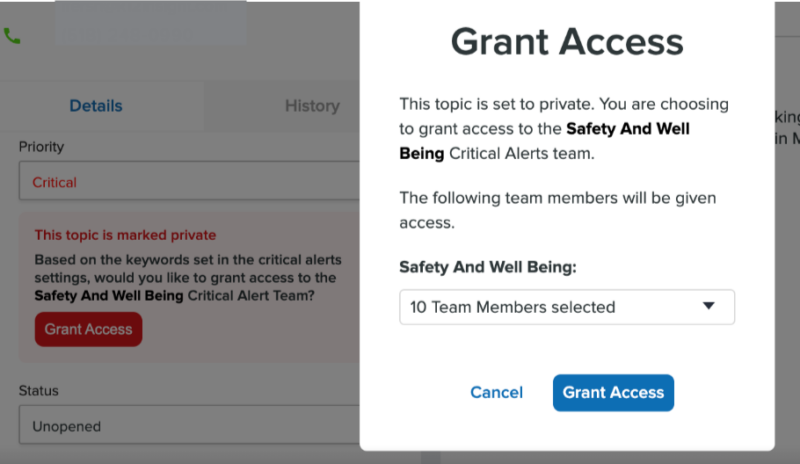
System default categories and additional layers of review
While you can create your own critical alert category, the system has 3 pre-defined categories for which the Title and Description cannot be edited:
- Safety And Well Being
- School Choice
- Non-Responsiveness
For these three categories, the Onflo system runs the message through additional levels of review to ensure the content meets the definition of critical for the category before notifying your critical alert team.
Level 1: Our Critical Alert system will flag any ticket coming in that contains selected keywords.
Level 2: A K12 Insight content moderator will manually review the ticket.
- If the ticket is of critical nature, then it is marked as Critical and sent to Level 3.
- If it is not of critical nature, then the ticket is de-escalated to a normal priority.
Level 3: A second K12 Insight content moderator will manually review the ticket.
- If the ticket is of critical nature, then it is marked as Critical and the Critical Alert team for that category is notified.
- If it is not of critical nature, then the ticket is de-escalated to a normal priority.
These additional levels of monitoring occur 24 hours a day, 7 days a week. This feature does not affect the arrival of ticket notifications to your Topic teams. Ticket notifications still occur immediately as the tickets are submitted. The critical ticket notification will be delivered on a slight delay to allow for the multi-level review.