Adding Departments
Aligning your Let's Talk topics with Departments that mirror your district's structure is important for user management. To manage these settings, System Administrators can navigate to the Departments page within Settings and toggle to the Departments tab.
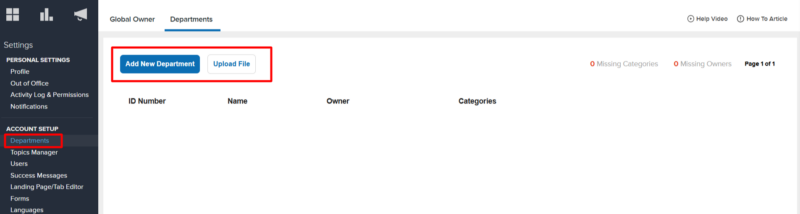 Departments can be added individually or via upload file, and the following information is required:
Departments can be added individually or via upload file, and the following information is required:
- Department ID: A unique identifier for each department within the district.
- Department Name: The name of each department.
- Department Owner: The “fallback” owner for topics assigned to their department, so no topic is taken offline simply because the orignal owner is made inactive.
- Categories Linked to Department: Map categories to each department. In the event of a topic owner's account inactivation within the linked categories, the new owner defaults to the Department Owner, ensuring continuity and seamless management.
