When users no longer require access to Onflo (formerly Let's Talk) (e.g. they no longer work in your organization), they should be made inactive. While all of their previous interactions are archived in the system, they will no longer be able to access Onflo on desktop and mobile. If a user is the owner of an interest area, you must transfer the ownership of that interest area to another user as part of the inactivation process.
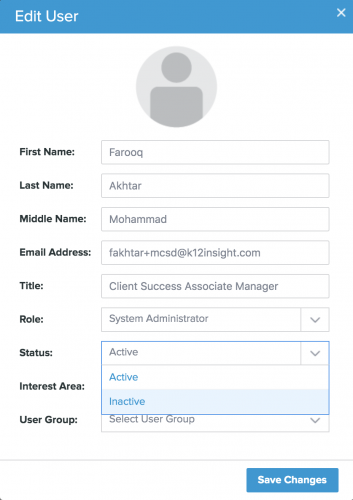
- Navigate to Settings > Users.
- Click on the full name of the user to open the user’s profile.
- Change the status of the user from Active to Inactive.
- Click Save Changes to exit profile.
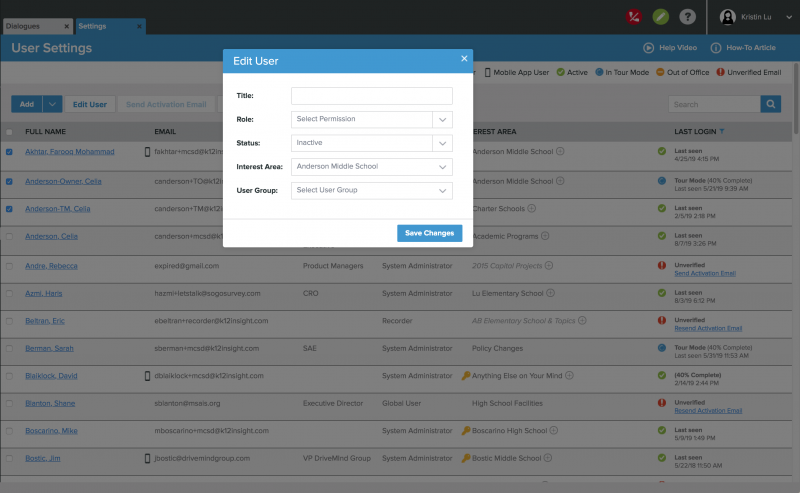
- Navigate to Settings > Users.
- Select which users you would like to make inactive by clicking on the box next to a user’s full name.
- Once you have completed your selections, click Edit User.
- Change the status from Active to Inactive.
- Click Save Changes to exit profile.
Why can’t I delete users in Onflo?
Deleting a user would delete all data associated with their interactions with tickets. Although the user no longer needs to access the system, our intent is to keep your historical account data accurate and intact.