What’s New?
Introducing the New Community Voice Word Cloud
Found in the Overview Dashboard, the newest version of the Community Voice Word Cloud leverages the power of data science to bring customer intelligence to the district, school, and team leaders. The word cloud visualization is easy to understand, allowing you to quickly identify trends and spot emerging issues in your district.
By applying enhanced filtering, combining words into a single root word, and layering on sentiment data, this update gives you two views to get to the heart of what’s happening in your district. While large words are more frequently the topic of dialogues, there is also value in looking to the smaller words to address the chatter before it turns into a crisis.
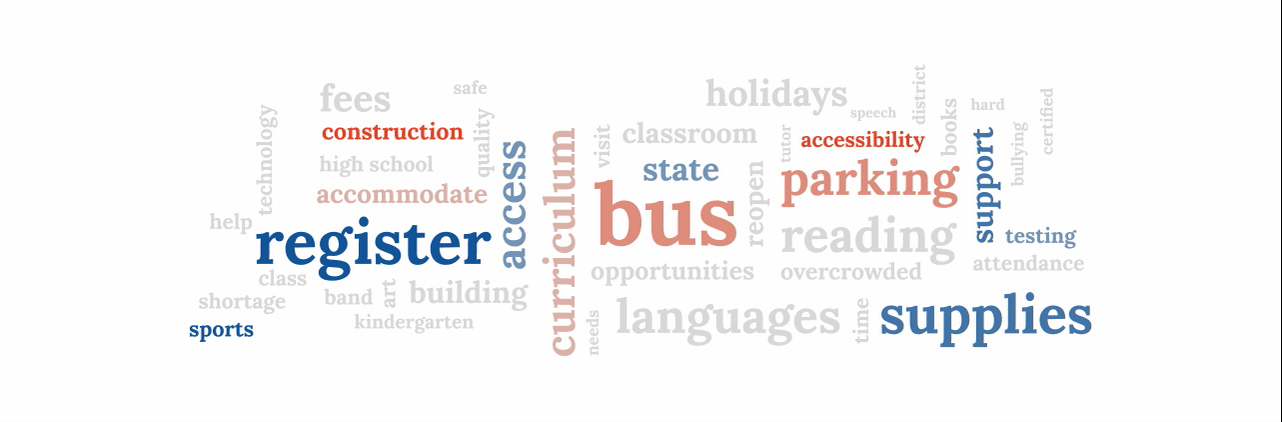
Emotional Intensity Word Cloud
The new Emotional Intensity Word Cloud uses a gray-to-yellow color scale to help you easily understand how strongly your community feels about certain topics. The more yellow the word, the stronger the associated emotion.
The intensity scale is particularly helpful in uncovering divisive issues when customers express split sentiments about a topic. For example, as districts implemented their mask policy, the word “mask” often appears bright yellow - with communities submitting equal numbers of dialogues in favor of your policy, and in opposition of the policy.
Sentiment Word Cloud
The new Sentiment Word Cloud examines all sentiment scores for words and helps districts understand if the average sentiment behind the word is positive, neutral, or negative. Words with a positive sentiment are blue, words with a neutral sentiment are gray, and words with a negative sentiment are red.
When looking at transportation data, the phrase “late bus” might appear bright red (because who likes a late bus?), but “bus driver” may appear in blue because you tend to get compliments about the quality of your transportation staff and how they help families.
Other Community Voice enhancements:
- Hover over a word to see the emotional intensity, sentiment, and frequency of data
- Click on a word to drill down into the related dialogues.
- Want to explore the numbers behind the visualization? Toggle to the sortable table view of the data - or download it to Excel.
- Download or share the word cloud as an image to easily include it as a discussion item in meetings.
- Adjust your preferences like word orientation, the number of words, and filter additional words from views.
Other Let’s Talk enhancements you should know about:
Improved accessibility through the removal of text message character limits
Character limits and hyperlinks to read more when replying to text messages are no more. Text message replies over 160 characters will now appear with the message itself. On smartphones, the message will appear within one text bubble. For other phones, long replies may be broken out across several messages.
New dialogue download option for better data analysis
When downloading dialogues via advanced search, you now have the option to download via a comma-separated values (CSV) file. This creates one row per dialogue, and allows you to select the data you wish to include in your download. Spend less time formatting data and more time analyzing it!
Let’s Talk Admin App update - bring the features you love with you on the go
The newest update to the Let’s Talk Admin App (available on the App and Play stores) allows you to easily view customer profiles, split and merge dialogues, save draft replies, and change the dialogue language.
