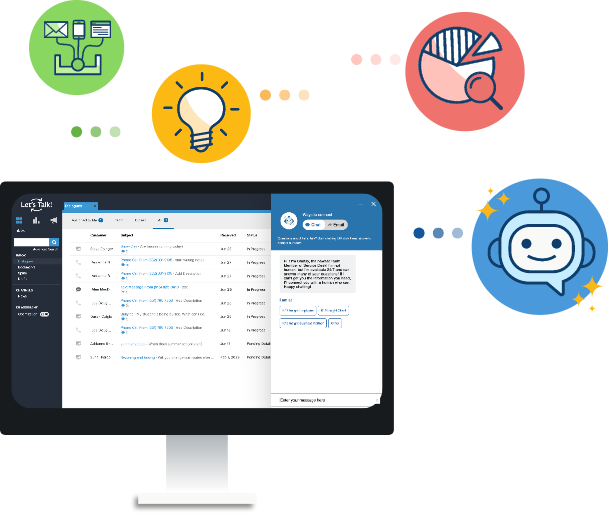How to Collaborate With Team Members in Let's Talk
If you want to bring in someone else from your organization to join the Ticket and conversation: Option One - Add them under Team Members Under the Team Members section to the left of the Ticket, click on the Edit Team