Accessing the Call Center Dashboard
To access the Call Center Dashboard, please click on the bar graph icon in the upper left corner then select Call Center. 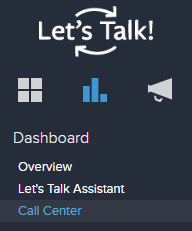
Use filters to confirm the date range of data you want to see within the Dashboard. You will find individual dashboards that include CSAT data, calls completed, call metrics, and more!
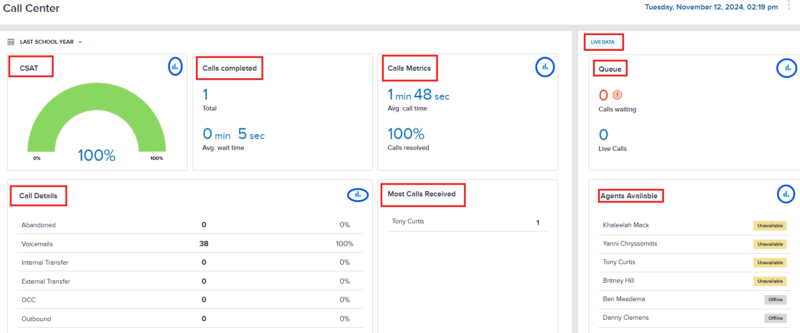
- CSAT Dashboard: shows overall customer satisfaction percentages. Click on this option to see specific data.
- Calls Completed: shows how many calls have been completed within the time frame selected
- Call Metrics: shows average call time and calls resolved. Click on this option to see specific data.
- Call Details Report: shows the type of calls that have come in and the result of these calls. If you click on this option, you will find more call-specific information including time, duration, and customer details.
- Most Calls Received: shows data by agent and how many calls they received.
Within the right panel, you will find Live Data that includes:
- Queue Dashboard: shows the number of live and waiting calls. Click on this option for more specific data. Click here to learn more about Queue Management.
- Agents Available: shows agent status. Click on this option to show historical data as well.
