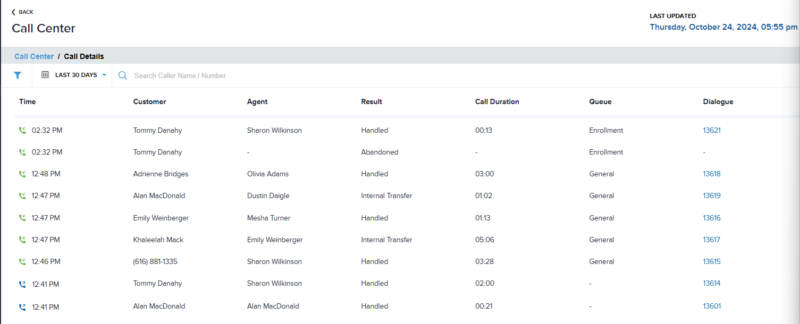System administrators now have access to detailed call reporting. Reports capture calls handled by agents, abandoned calls, calls received outside of business hours, and more. Access this report from the Dashboard > Call Center.
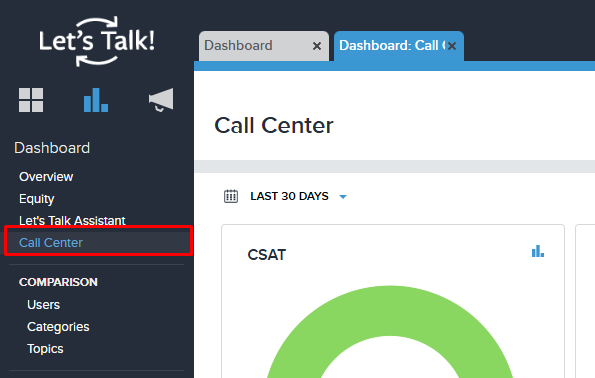
Call Details
Within the Call Details box, you can see a preview of the data. Click on the bar graph icon in the corner of the box to see more detailed data.
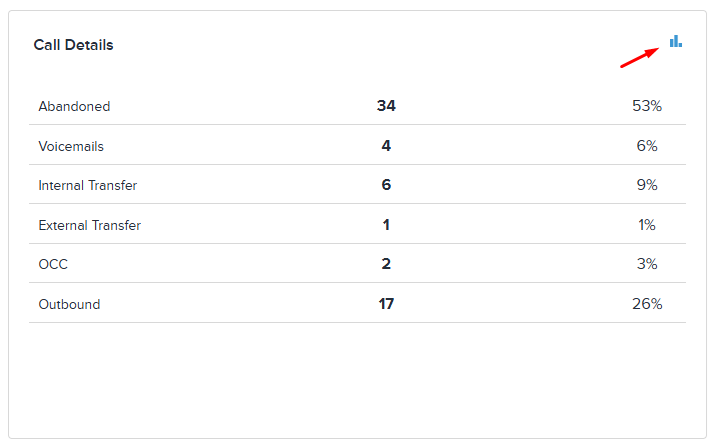
Use the filter and/or search bar to narrow down your search. Please note any green phone icons represent incoming calls and blue phone icons represent outgoing calls. You will find Customer information along with the agent, the result of the call, duration, queue, and dialogue number. Save or Export the file by selecting the top right menu icon.