If you want to assign a team member as the owner of a Dialogue, simply:
- Click in the Owner field
- If you are the current owner this will be displayed as "Me".
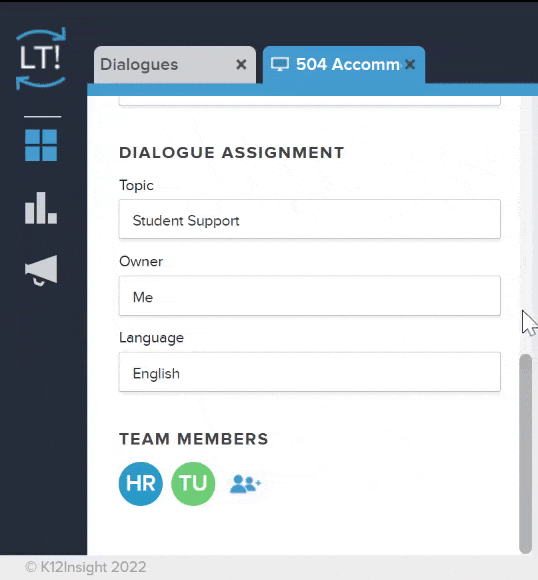 From the dropdown menu that appears, you will see the names of your team members.
From the dropdown menu that appears, you will see the names of your team members.- Select the name of desired new owner from the list.
- The new owner will receive an alert of the change and their name will now be displayed in the Owner field.
Best Practice
Providing additional follow-up instructions (through internal comments) to the new owner helps avoid confusion and leads to faster Dialogue close times.
