Ensuring that Dialogues are closed in a timely manner helps to keep records accurate and ensure that all Customer feedback is addressed.
- Dialogues may be closed through the process of replying.
- Dialogues for which no Reply button is displayed must still be closed. For example, if a Customer has provided a phone number and no email address, the returned phone call can be logged as an Action Taken in Internal Comments and the Dialogue can be closed.
- Anonymous Dialogues must be closed. A Reply button will not be displayed, and follow-up may only include internal Comments and actions (re-assignment, Tags, etc.).
Close a dialogue when replying to the customer by selecting Send as Closed.
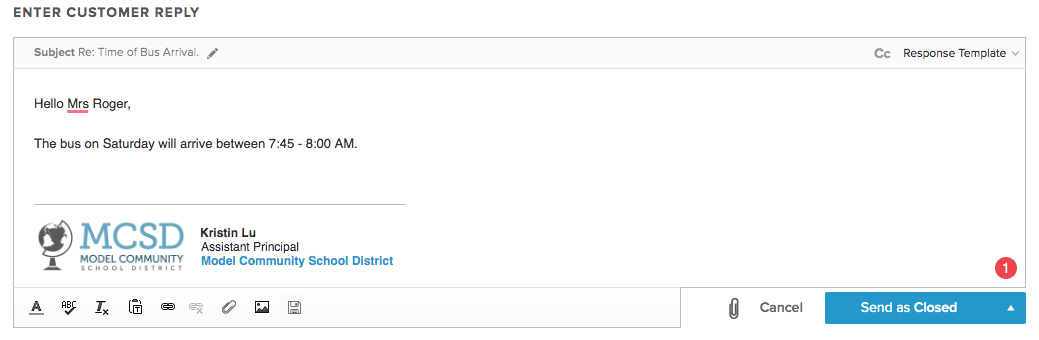
Note: By default, if an email address has been provided and no opt-out settings have been changed, closing a Dialogue will send the Customer a Feedback Form. Learn more under Customer Feedback Form.
Close a dialogue through the menu icon at the top right-hand corner.
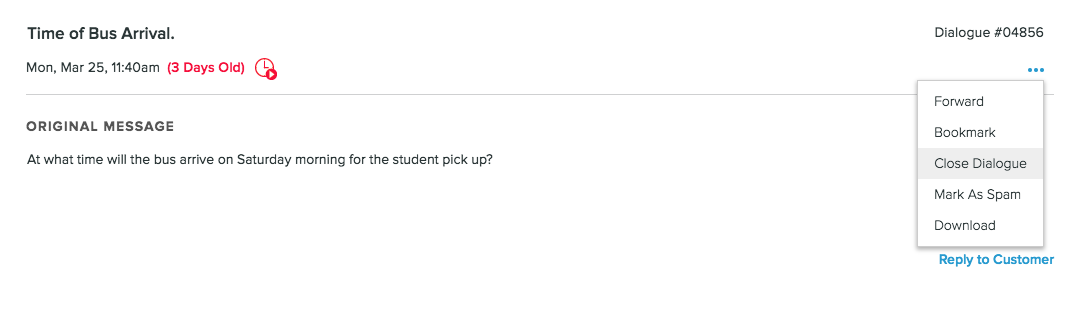
Close a dialogue through the status menu.
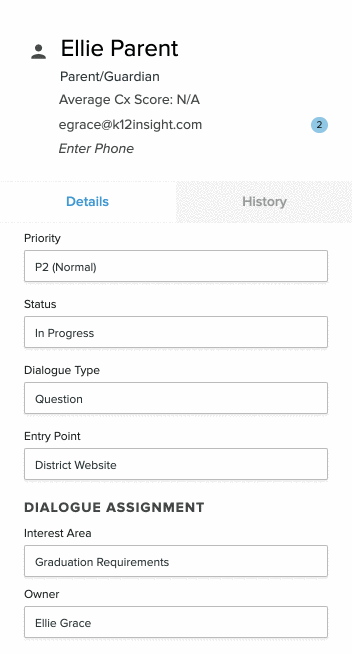
A closed Dialogue will be evident from the Status field, a lock on the Reply button, disabled buttons/fields, and its appearance in the Closed Dialogues folder. To re-open, switch status to In Progress.
Customer Replies
If a customer replies to a dialogue that is already closed, depending on the circumstance, it could re-open the dialogue.
- If the dialogue has been closed less than 2 weeks ago, then the response will re-open the dialogue, setting it to In Progress.
- If the dialogue has been closed for more than 2 weeks, then the response will not re-open the dialogue and the customer will get the following email reply asking them to submit a new dialogue
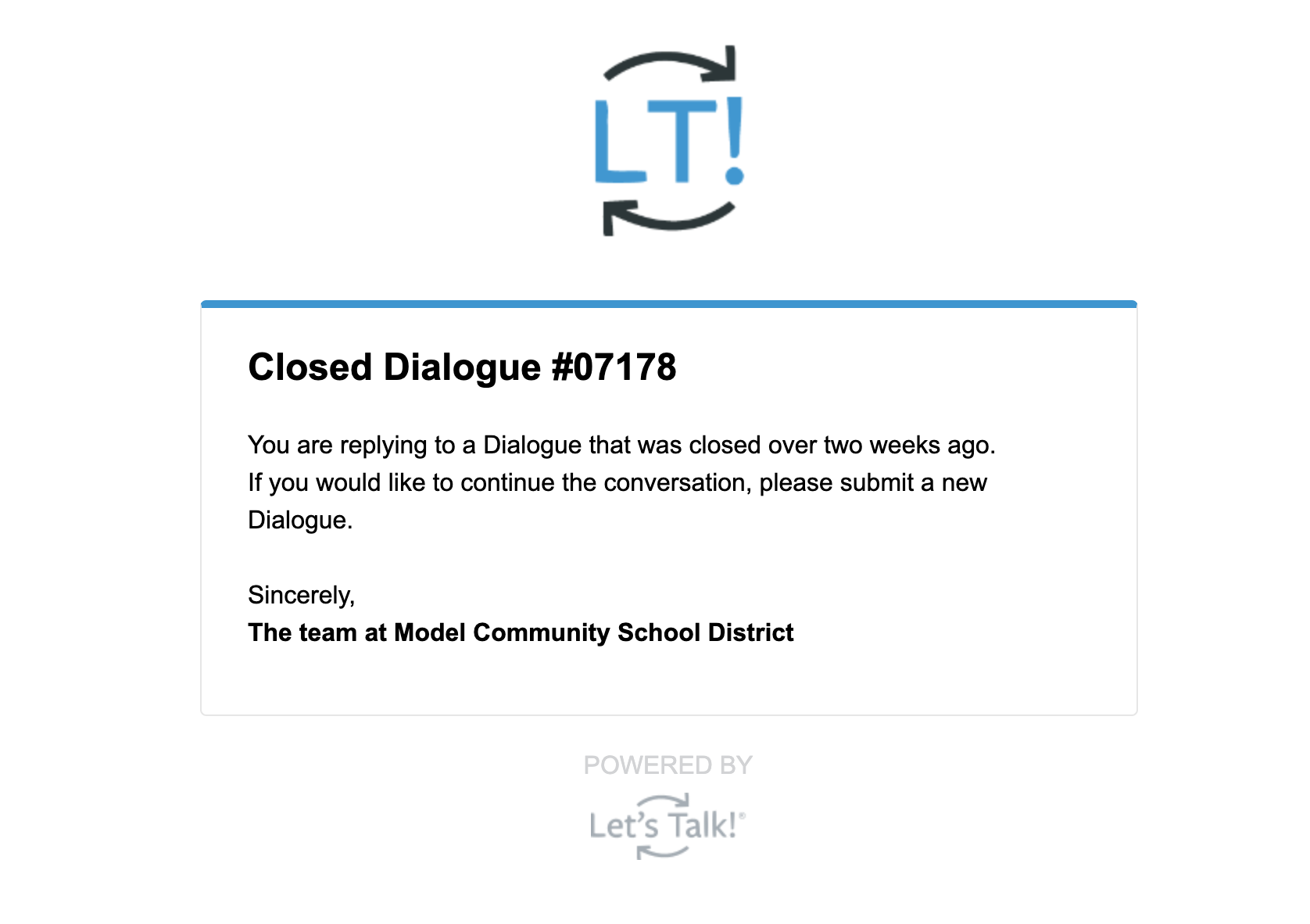
- If the dialogue originally came in as a text dialogue, then any response to a closed dialogue, regardless of when it was closed, will re-open for up to 7 days.
Any dialogue re-opened after it is closed will send a new notification so you won't miss any messages from a customer.
