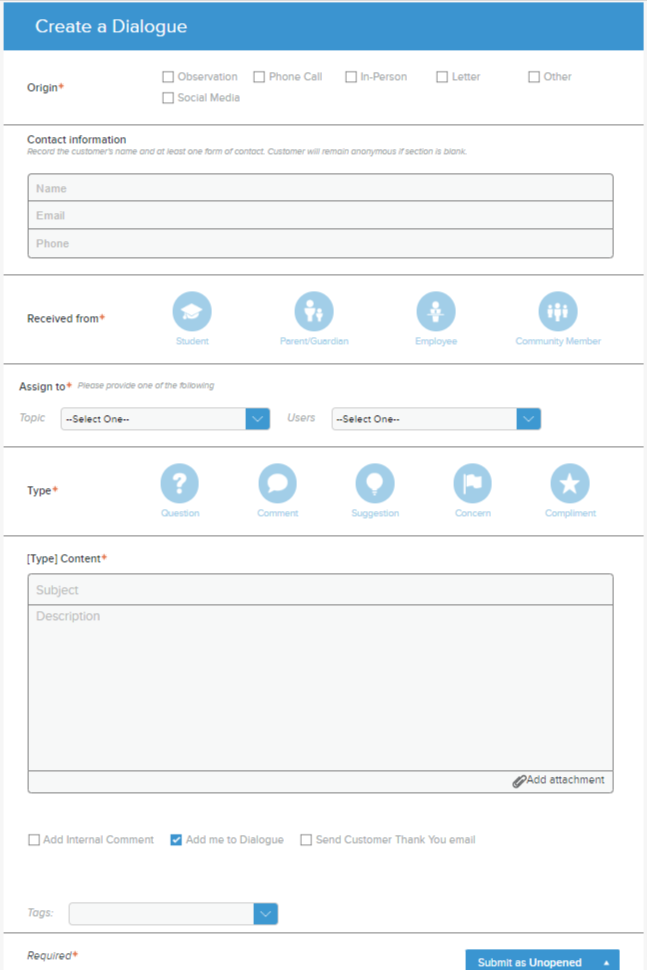While many Customers will access Let’s Talk! on your website, there are many other conversations that happen in real life that also demand timely follow-up and attention: phone calls, personal observations, letters, personal visits, and more.
Users can easily add these conversations to Let’s Talk! from within the system to allow for streamlined follow-up, collaboration, and reporting.
Creating a Dialogue
All Users have access to this functionality within their Let’s Talk! accounts. For a Recorder, this is the primary function.
To create a new Dialogue, click the green pencil icon in the top right-hand corner of your screen.
The Create a Dialogue form that opens includes most of the same fields as the Customer-facing version, with a few variations.
- Upon selecting a Topic, you may further identify which User on that team is best suited to help the Customer.
- Even before sending, add Tags to the Dialogue to offer your colleague as much information as possible to help with reports.
- Options at the bottom of the form allow the User to:
- Add an internal comment, if there is information that should be shared with colleagues only.
- Add the User recording the message to the Dialogue. This option is pre-selected by default, and allows the User to track the progress of the Dialogue as needed.
- Send the Customer a thank-you email. This option is only possible if an email address has been provided.
- When submitting the Dialogue, you may update the status to:
- Submit as Unopened
- Submit as in Progress
- Submit as Pending Details
- Submit as Closed