To share a Dialogue with someone who is not a Let’s Talk! User:
- Click on the three dots icon in the top right-hand corner of the Dialogue screen, just below the Dialogue number.
- Select Forward, and a pop-up window will appear
- Enter the relevant email address(es). Multiple addresses should be separated by commas.
- Enter a message letting the recipient(s) know why this message is being shared and any requested actions.
- Below the text box, select the relevant checkboxes to choose the content to be shared: Customer Communications, Internal Comments, Feedback Score, Log.
- Click Send.
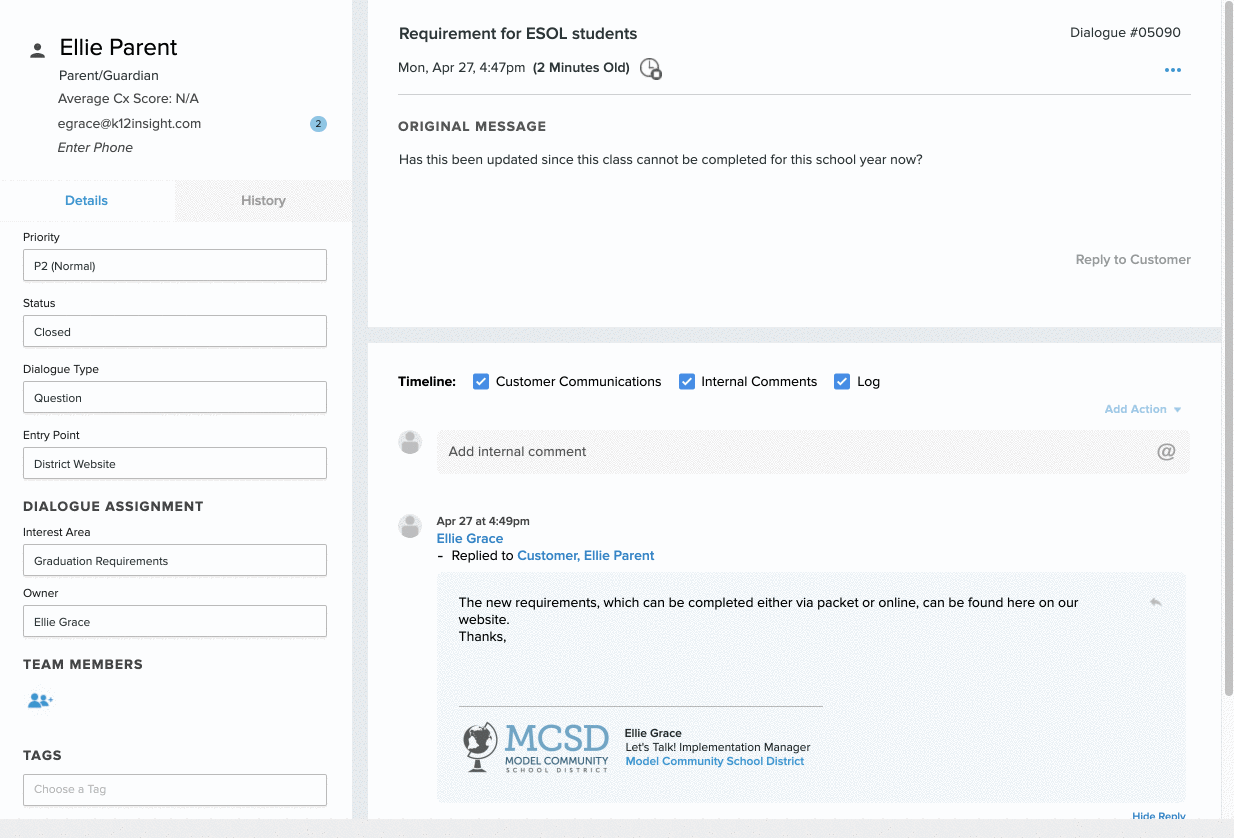
A record of the forwarded Dialogue, including the email address and any included message, will appear in the Dialogue timeline.
The forwarded Dialogue will appear in each recipient’s email inbox. The sender’s email address will be that of the User who forwarded the Dialogue. Any replies to this forwarded Dialogue will be captured within the Dialogue timeline.
Use Case 1: A compliment comes in for a specific teacher who is not currently a Let’s Talk! User. Forward the compliment so the teacher knows he’s appreciated!
Use Case 2: The Athletic Director needs help from a coach to answer a question that was received from a parent. The coach is not a User. Forward the Dialogue to the coach and she can respond to the Athletic Director with the necessary information to discuss with the parent.
