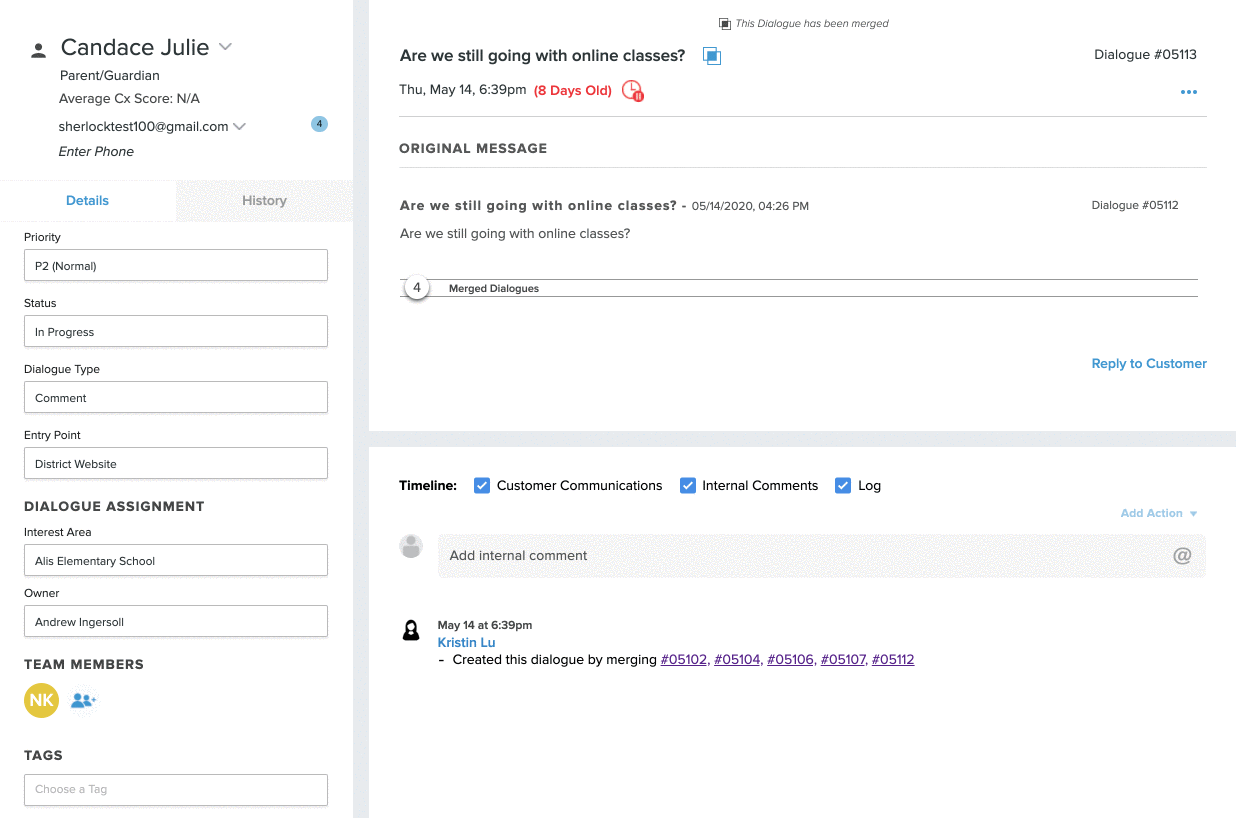Combine multiple dialogues into one dialogue
When someone in your community sends in multiple dialogues regarding the same issue, perhaps even across multiple Topics, rather than closing them out one at a time with the same response, combine them into one dialogue and proceed from that!
Here’s how -
- In your inbox, select all the dialogues you wish to combine by checking the box on the left side of the dialogue in your inbox.
- You’ll see the editor tool appear automatically, but if not, then click on Open Editor at the top right-hand corner.

- On the Editor, click on the Merge tab at the top, and then fill out the relevant information.
- Topic: Select the Topic that the combined dialogues will be under.
- Owner: Select the owner for the combined dialogues.
- Team Members: Add or remove the team members that will have visibility into the dialogue.
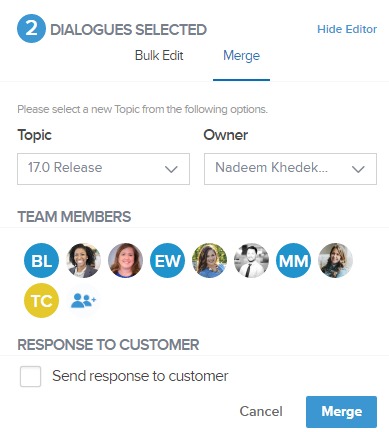
- Check the Send Response to customer checkbox if you want to send a notification to the customer letting them know their dialogues have been merged. If the dialogue you are merging is from different customers, then select the customer who will receive the message. Let's Talk! will automatically populate the message below, but you can customize it as needed.
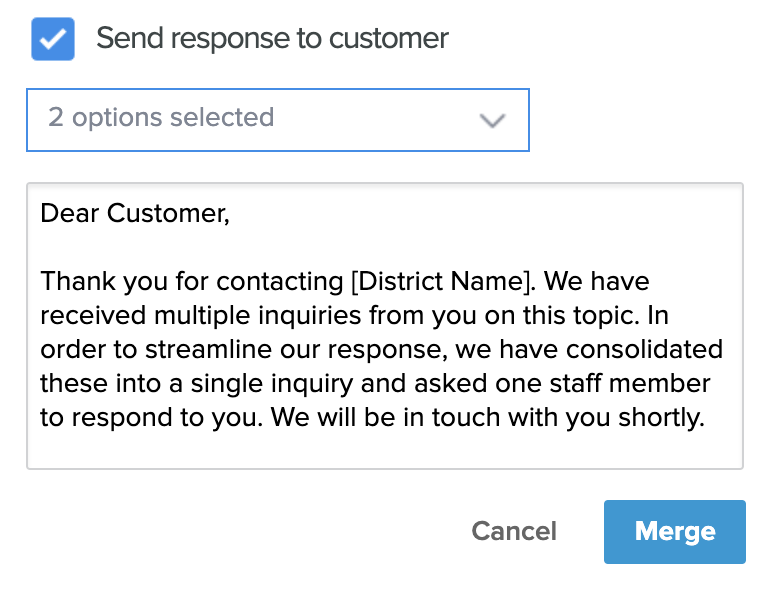
- Click the Merge button once you are done and the dialogues will combine into one.
Some important facts to keep in mind when using this feature:
- There is no limit when merging dialogues.
- If you merge dialogues from different customers, then the customer on the merged dialogue will be the customer from the most recently received dialogue selected.
- Dialogues that result from a merge cannot be merged a second time.
- Dialogues that are closed can be merged.
- All merged dialogues can still be accessed within the new dialogue, both under the original message and the timeline.
- Dialogues cannot have different statuses. Dialogues must both be closed or in progress, in order to merge together.
- Within the Dashboard, the new dialogue that was formed by merging other dialogues will be shown.
- Dialogues with a hidden customer cannot be merged.