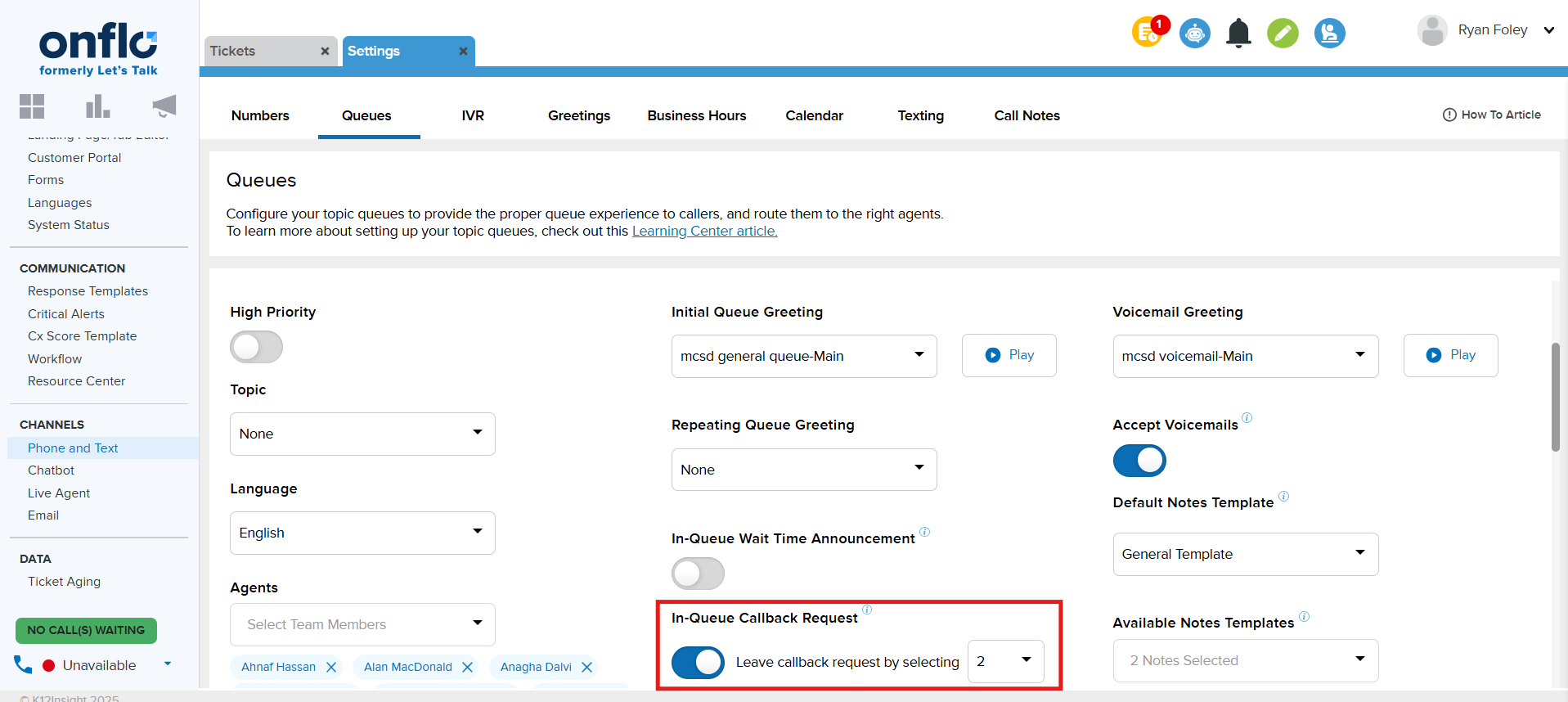Onflo (formerly Let's Talk!) Call Center feature provides many exciting upgrades to our Basic Telephony service. This article will review Call Center’s features including the following:
- IVR Routing
- Business Hours
- Holiday Calendars
- Advanced Queue Settings
- Repeating Queue Greeting
- In-Queue Voicemails
- In Queue Callback
- In Queue Wait Time Announcement
- In Queue Callback Request
- Callback Confirmation Message
- Default Notes Template
- Available Notes Template
Menu Shortcuts
When you are attempting to execute functions including creating a queue or a greeting, you can click the button from the drop-down menu to access this feature. This will allow you to more quickly create and assign these functions without navigating to this menu.
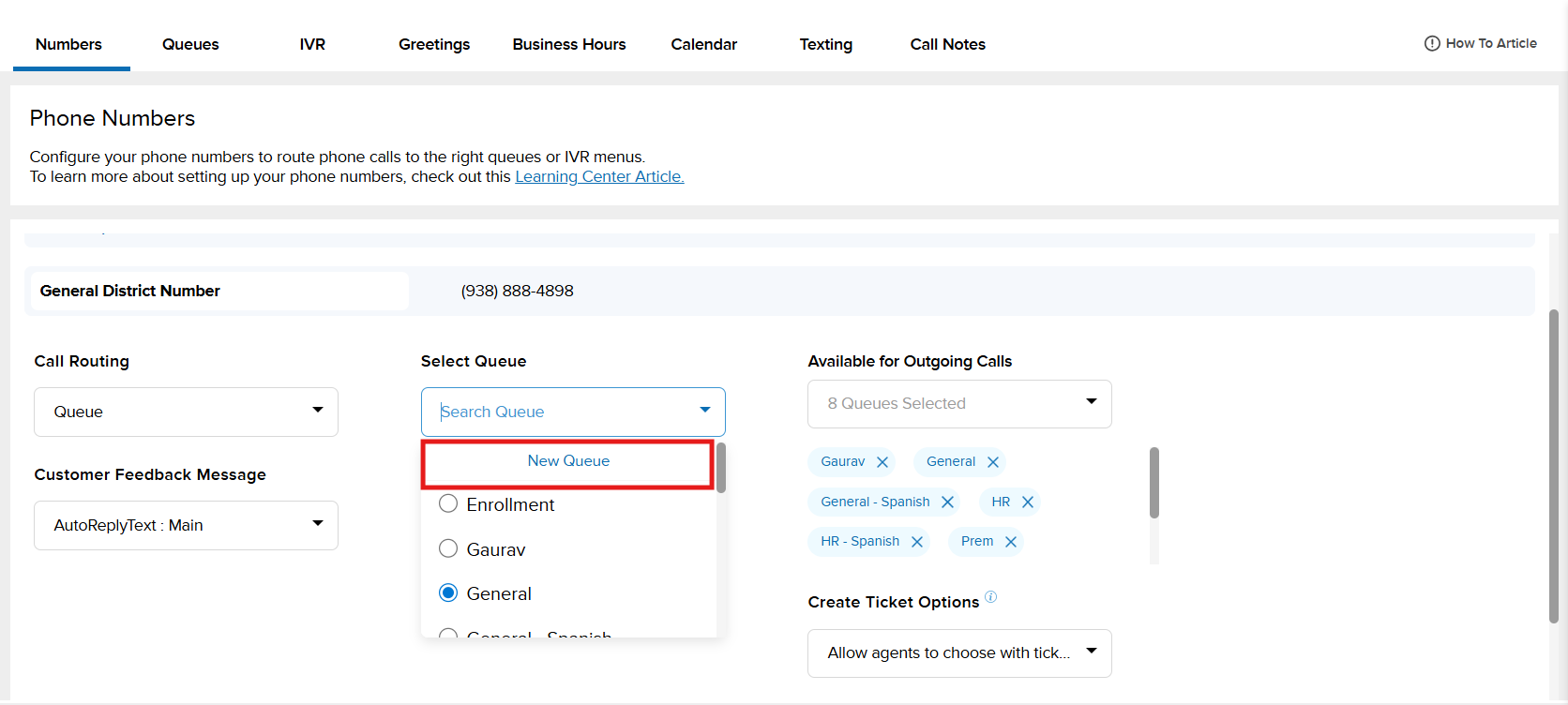
IVR Routing
Interactive Voice Response (IVR) is a call routing system that allows callers to interact with a menu using their phone's keypad. Our Call Center feature allows you to configure IVR menus to route users to the right queue or voice memos.
IVR Settings in Onflo

Users can create multiple IVR Menus on the IVR settings page. Within each IVR Menu, you can configure a greeting message or routing instructions to be heard when customers call in.
Setting IVR Name
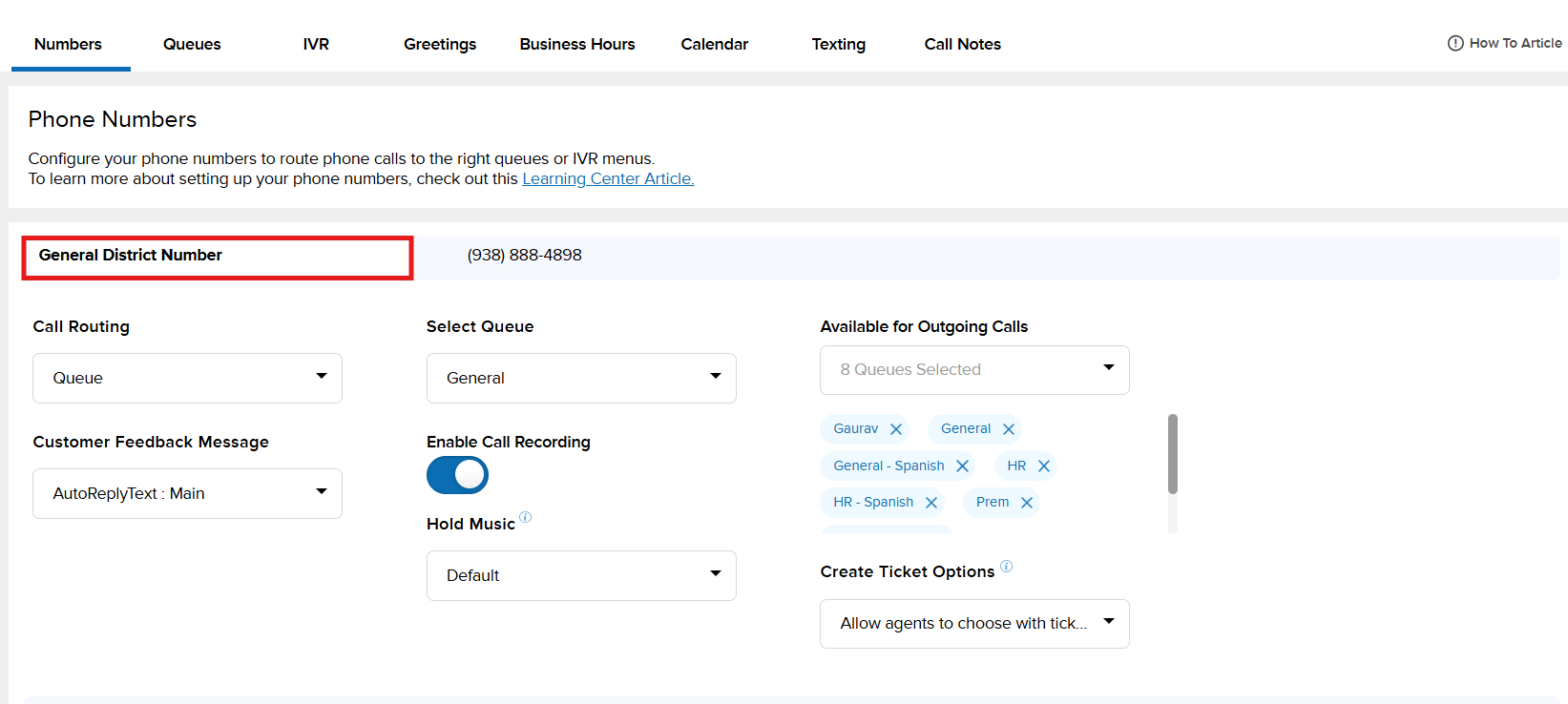
Choose a name for the IVR, which will display in the collapsed view, and select the IVR as a routing option.
Select a Greeting
Select a greeting to play as the greeting message for an IVR. For instructions on creating greetings, click Overview of Telephony and Call Center, then scroll down to "Greeting Settings".
Call Routing
Users can choose how key selections will route to specific actions from the following options:
- Queue: Choose a queue to route calls to a specific group or department.
- IVR: Choose an IVR to route calls to a multi-layered menu and present more menu options.
- Greeting: Select a Greeting recording to play a simple message before ending the call.
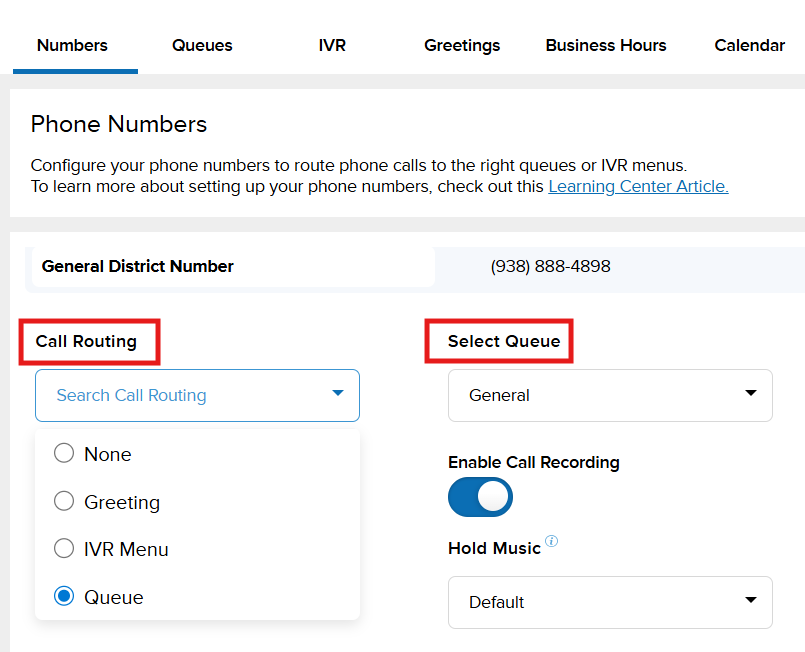
If any of these selections are made the corresponding drop down menu will update to Queue, IVR Menu, or Greeting for you to select which of the options from the category you selected that you would like the call routed to.
Error Settings
Users can decide what happens if no key is selected after a customizable amount of time:
- End Call
- Replay Greeting
- Greeting: Select another audio recording to play.
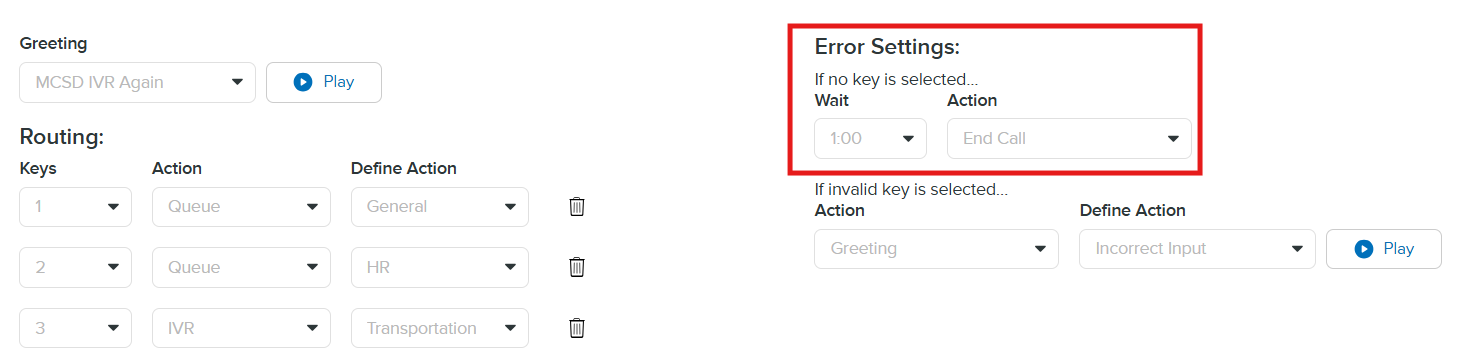
Users can also decide what happens if an invalid key (any key that is not configured) is selected:
- Replay Greeting
- Recording: Select which recording to play.
Business Hours
Create business hour rules to indicate which phone queues are open and available to take calls during specific days and times of the week. Calls received outside of business hours will go to voicemail.
Add Business Hours
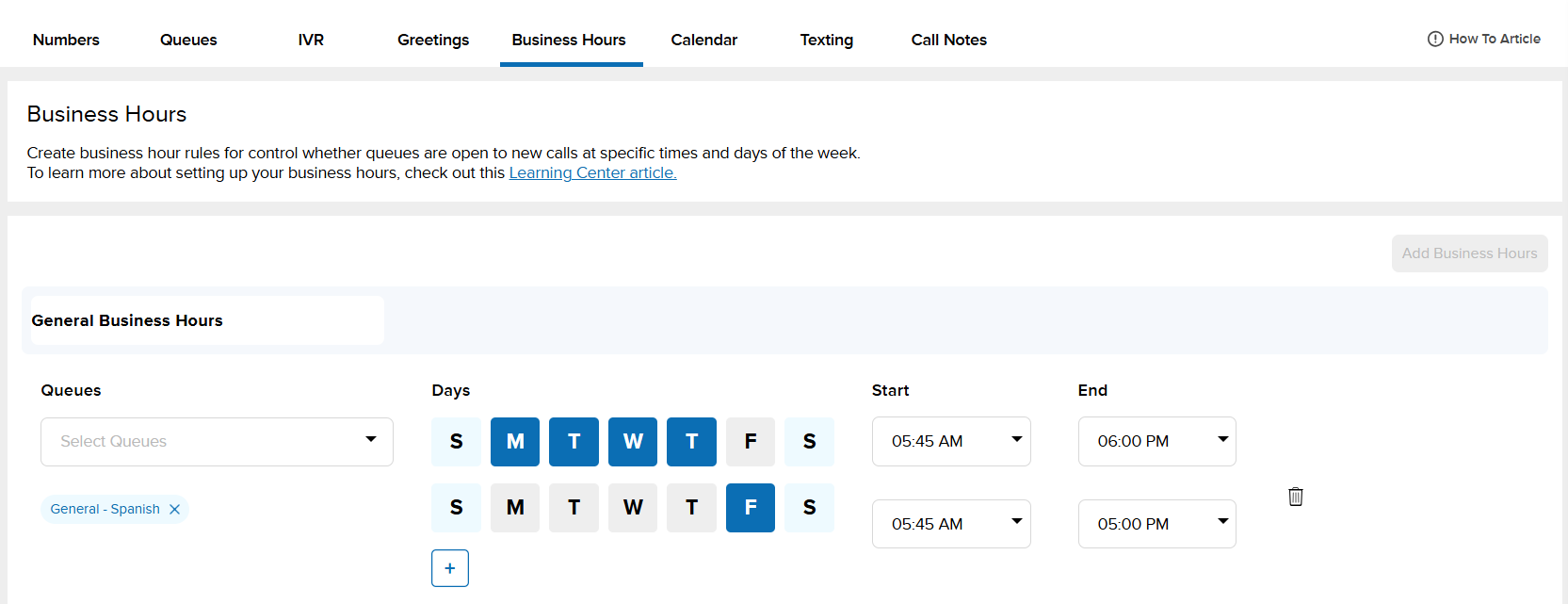
- Within Settings, click on Phone and Text under the Channels section; then select the Business Hours tab.
- Click the Add Business Hours button.
- Name your entry and choose which queues, days, and times these business hours will be in effect.
- You can set up to 7 configurations for each day within the same queue. (Ex: The Transportation queue is open 8 am - 5 pm on M, T, W and 9 am - 3 pm on Th and F.)
- Save down below to start using these business hours.
Remove Business Hours
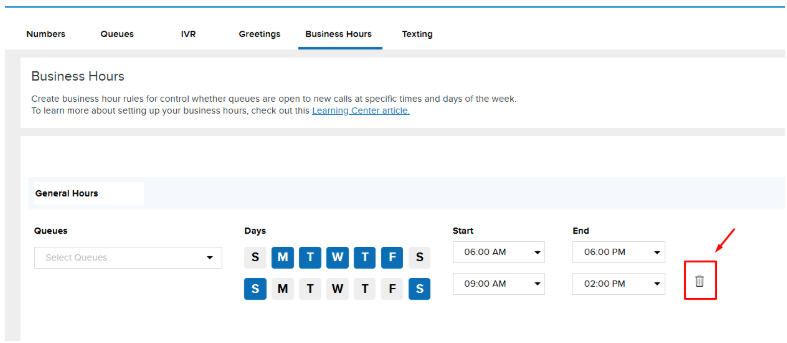
You can delete a Business Hour entry by simply clicking the trash can icon next to it. Don't forget to click on Save down below!
Holiday Calendar
Create holiday calendars to create special business hours for specific dates and play unique voicemail greetings.
- Within Settings, click on Phone and Text under the Channels section; then select the Calendar tab.
- Click the Add Calendar button
- Name your calendar and choose which queues which should use it.
- Create holidays by selecting date ranges and creating rules
- Add a holiday name
- Add a start and end date for the holiday
- Choose whether the holiday has business hours or is closed
- Choose a voicemail greeting (defaulted to the queue voicemail greeting)
- Save down below to start using this holiday calendar.

Create, update, and delete individual holidays, or entirely calendars, as needed. You can use multiple filters to easily manage as many holidays as you need. You can create holidays up to three years ahead of time, and keep track of old holidays up to one year back.
Note: These holiday calendars only control call center routing. For handling how tickets age, refer to the calendar within the ticket age settings.
Advanced Queue Settings
Onflo offers customizable queue settings available to customers using Call Center. These relate to improving the customer experience while they are waiting in queues. These features include the following:
Repeating Queue Greeting
The repeating queue greeting plays every 60 seconds after the initial queue greeting, with hold music playing in between. This can be used to improve the caller's experience by just thanking them for their patience, or suggesting they try other options to reach out if needed.
In Queue Callback
Giving callers the option to request a callback, rather than wait on hold, can help reduce wait times and improve the overall caller experience. Once a callback is requested, the caller retains their place in the queue, and the system automatically connects them with an available agent when it's their turn.
System Admins can enable this feature on a per-queue basis, allowing for flexible implementation based on team capacity and call volume. Detailed reporting is included, providing visibility into callback requests, completions, and response times—supporting better operational decisions and customer service insights.
To Enable Feature
- Click the In-Queue Callback Request toggle to 'On'
- Select a number that the customer will need to click on the dial pad for a call back request in the drop down menu
- Click Save
In-Queue Voicemails
Providing many of the same benefits as callbacks, you can also allow callers to leave a voicemail message instead. While callbacks stay within the call queues so agents will address them as soon as they’re available, voicemails leave tickets that can be addressed more flexibly.
To Enable Feature
- Click the In-Queue Callback Voicemail toggle to 'On'
- Select a number that the customer will need to click on the dial pad for a call back request in the drop down menu
- Click Save
In-Queue Wait Time Announcement
Enabling the wait time announcement allows your organization to manage customer expectations when waiting in queue for a support agent. When enabled, this feature will announce the wait time after each initial greeting, then again after every 60 seconds.
To Enable Feature
- Click the In-Queue Wait Time Announcement toggle to 'On'
- Click Save
Voicemail Greeting
Provide your own personalized voicemail greetings to effectively communicate with customers for phone numbers within your district.
To Enable Feature
- Click the drop-down menu to assign greeting to the queue.
- Select the greeting from the drop-down menu. This will assign this greeting to the queue. Alternatively, you can also click New Greeting, which will allow you to upload a greeting and add it to the drop-down menu for you to select.
Note: Once the greeting is assigned you can also click on the Play button to hear the greeting.
Available Notes Templates
This feature allows templates to be made available to agents who handle phone calls (see Outbound Calling: Initiating Calls and Understanding Caller ID and Pickup Rates for additional information on Call Notes). When selected, only these templates will be available to agents to use during a phone call.
To Enable Feature
- Click on the drop-down menu
- Select the checkbox next to the templates you wish to be available
Default Notes Templates
Selecting a default template will allow only this template to be available to agents during a phone call to document notes.
To Enable Feature
- Click the drop-down menu
- Select which templates you would like added to be available to the agents assigned to this phone number
Advanced Routing and Greetings
When enabling In-Queue Callbacks or Voicemails, you’ll need to make sure callers are aware these options are available. Remember to update your greeting messages to include a callout that these options are available (EX: “At any time press 1 to request a callback or press 2 to leave a voicemail.”) You can choose to have this callout in the initial queue greeting or repeating queue greeting, but best practice is to include it in both. Additionally, if you want to turn these options off at any time, remember to update the greeting to not include that callout.