Let’s Talk can make contacting a client easier through its user-friendly interface. This article will demonstrate how to make outbound calls and identify Let’s Talk offers including how to make outbound calls from dialogues, generate a dialogue for a phone call, and additional features for System Administrators regarding Outbound calls
Making an Outbound Call
Let’s Talk offers two methods for making outbound calls in Let’s Talk; from an existing dialogue, or making a new phone call and generating a dialogue.
Method 1: Call From an Existing Dialogue
This method is particularly useful if you have a customer who already has an existing dialogue. This ensures that communications surrounding the topic remain organized in one area, and avoids the generation of multiple dialogues for the same issue.
Note: A Topic does need to be assigned to this dialogue before you can call the customer directly.
To Make a Call:
- Navigate to the side panel of your Let’s Talk dialogue in the customer information section
- Identify the green phone icon next to the phone number, then click the icon

3. A side panel will populate on the right side of your screen with the phone call handling tools to manage the call
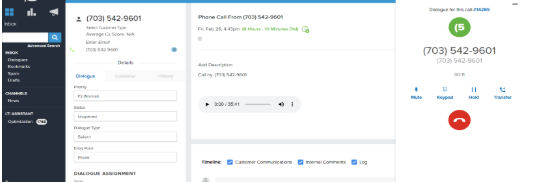
Method 2: New Call Within Let’s Talk
This method of generating an outbound call can be especially useful when a dialogue has not yet been created in Let’s Talk
- Navigate to the Green Pencil icon in the upper right corner of your Let’s Talk Inbox
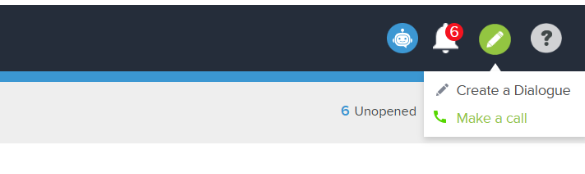
2. Click Make a Call
3. The dial pad will populate on your screen. From here you can choose which number (if you have multiple options) will appear on the recipients caller ID, then begin to type in the number on the dial pad, or search for the number

Note: When you make a new phone call this will also generate a new dialogue in Let’s Talk.
Enabling Phone Numbers (System Admins Only)
Available for Outgoing Calls
System Administrators have the capability to select which phone numbers are available to which queues and corresponding staff. For example, if you want Transportation staff members to only have access to the Transportation phone line then you would enable only this Outgoing phone number assigned to this topic.
To Assign Phone Numbers to Topics
- Navigate to Optimization on your left hand panel under LT! Assistant
- Click on Channels > Phone and Text
- Click on Numbers
- Select the phone number
- Click on the Available for Outgoing Calls drop down menu
- Select which topic(s) you would like to have access to this number (ex. Transportation)
- Once you have made your selection of topic(s) you wish to have access to this number, click Save
Now this number will have only the corresponding topics you assigned and this number(s) will be available to staff in the drop down menu of their dial pad for numbers to make outgoing calls from.
Improving Pickup Rates - Outbound Calls
Are you concerned about whether your outgoing calls will be picked up? In a world of robocalls, spam and scams, everyone has gotten quite cautious in picking up the phone. Phone Carriers and device providers have been trying to combat this, and have gotten quite aggressive in labeling calls as spam. While this is great for the consumer, it’s become harder for legitimate callers such as school districts to reach out to their callers.
Ensuring that outgoing calls are displayed properly to users is a complex issue, as there is no guaranteed method to make sure your district name appears properly to users. However, there are a number of tools we use to drastically improve the chances your calls will be picked up.
Caller ID Name (CNAM)
When a phone carrier receives a call, before passing that call on to the recipient, they want to show who the call is coming from. They do this by finding out the Caller ID. There are two parts of “Caller ID”:
- The Number - traditionally called the “Caller ID”
- The Name - traditionally called the “Caller ID Name” or CNAM
If a receiving carrier does not have a CNAM, they simply display the phone number.
Making sure the receiving carrier has the CNAM is not exact, as each carrier has its own process for finding it. We have gone through the steps to register all of our phone numbers with the CNAM corresponding to the district the number belongs to. There are a few limitations to these CNAMs to be aware of:
- The CNAM needs to relate to the business the number is registered for. In our case it needs to correspond to the district name.
- The CNAM cannot be longer than 15 characters. This means in many cases we need to abbreviate the name in some way.
- The CNAM is managed per account. This means that each phone number in an account has the same CNAM.
Most importantly, we cannot guarantee that the CNAM is always shown. If you are not seeing a CNAM, here are a few reasons why that might be happening:
- The receiving carrier may not update the CNAM properly.
- Call recipients need to update their phone settings to receive CNAMs.
- The receiving carrier for some reason has decided to mark the call as “spam”.
Specifically for this last case, we have two more tools we use to deter calls from being marked as spam.
SHAKEN/STIR and Voice Integrity
Every phone carrier, and even some device providers, have their own processes to determine whether or not to mark a call as spam. This is an ever-evolving battle as bad actors continue to find loopholes, and carriers continue to improve security. This means there is no guaranteed method to make sure that calls are never marked as spam. However, there are a few tools we can use to drastically reduce the likelihood of that occurring.
SHAKEN/STIR is a technology that targets caller ID spoofing by adding an authentication layer to the telephony network. SHAKEN/STIR comes out of two acronyms:
- Secure Handling of Asserted information using toKENs (SHAKEN)
- Secure Telephony Identity Revisited (STIR)
Without getting into the technical details of how it works, this program essentially provides a grade for incoming calls that indicates how likely it is coming from the business it claims it is. By registering our phone numbers properly we are ensuring our calls are receiving an A grade. Carriers receiving phone calls will take this into account when decided when to mark calls as spam. On some smartphones recipients will even see “Caller Verified” on incoming calls.
Voice Integrity is a program specific to our service provider, Twilio, that registers phone numbers with different phone carriers. Carriers often have their own mix of analytics engines and number reputation checks to see if the call is legitimate. By using this program, we can be more confident that these carriers will know that our calls are not spam.
