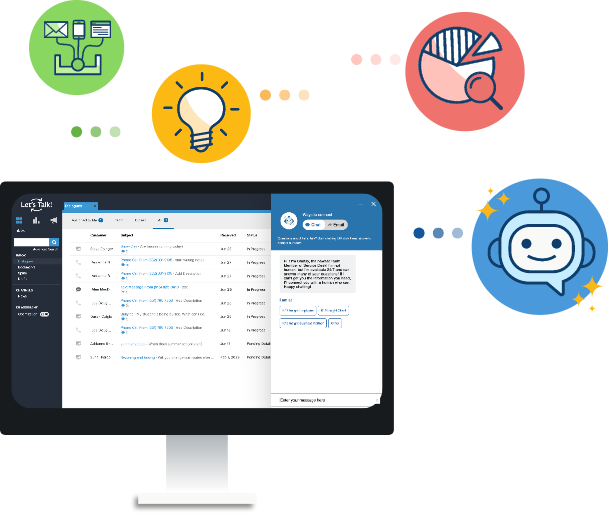Permissions
Permissions Topics & Categories Under Permissions, you’ll first see the Categories, Topics and possibly Social Media Areas you’re assigned to, as well as the roles and permissions you have in these areas. Settings here determine which Dialogues will appear in