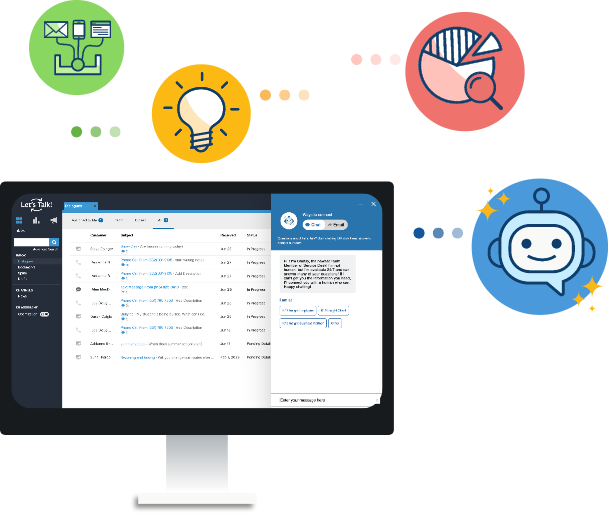How to Use Campaign Manager
Campaign Manager allows you to engage your community quickly and easily, sharing out messages and welcoming feedback directly to Let’s Talk! – all in one convenient place. In coordination with district team members, System Administrators and Team Owners can roll