Create business hour rules to indicate which phone queues are open and available to take calls during specific days and times of the week. Calls received outside of business hours will go to voicemail.
Add Business Hours
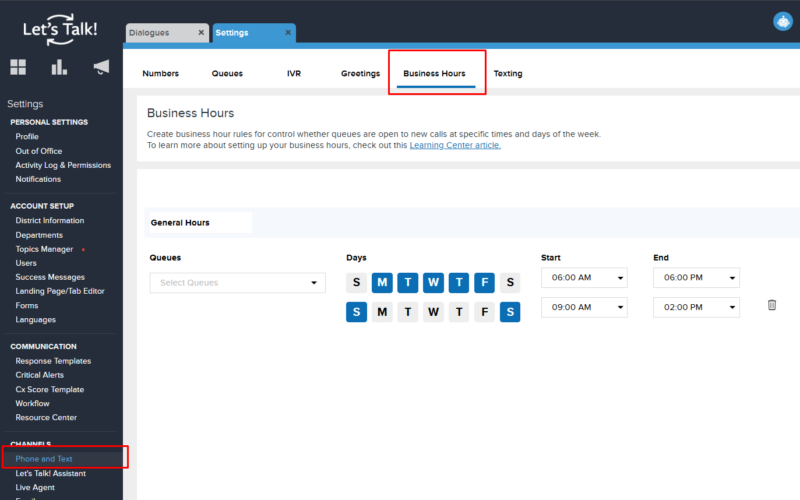
- Within Settings, click on Phone and Text under the Channels section then select the Business Hours tab.
- Click the Add Business Hours button.
- Name your entry and choose which queues, days, and times these business hours will be in effect.
- You can set up to 7 configurations for each day within the same queue. (Ex: The Transportation queue is open 8 am - 5 pm on M, T, W and 9 am - 3 pm on Th and F.) D
- Save down below to start using these business hours.
Remove Business Hours
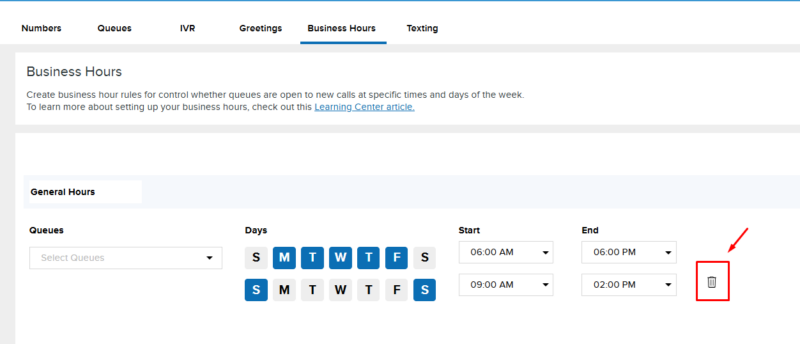
Simply delete a Business Hour entry by clicking the trash can icon next to it. Don't forget to click on Save down below.