Offer the convenience of Let’s Talk Assistant to more of your community by enabling Spanish in Settings > Let’s Talk Assistant. Once enabled by a System Administrator, customers will have the option to interact with either the English or Spanish-speaking Let’s Talk Assistant via the embedded LT Tab.
Note: To take advantage of LTA’s new bilingual capability, you will need to already have Spanish as a language in your Let’s Talk account.
How it works
For Customers
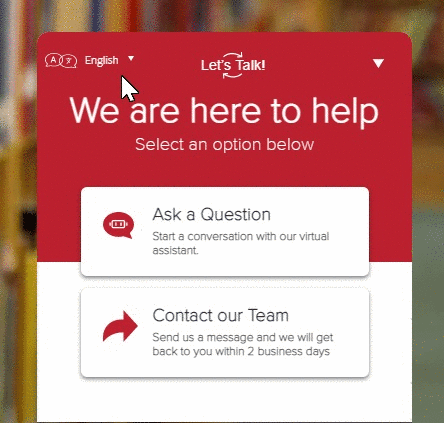
When opening the LT tab, customers will now see a language selection toggle in the upper right or left hand corner, depending on the orientation of the tab.
For LT Users
All messages, questions, answers, and training phrases can be automatically translated using Bing Translate, or can be manually translated by System Administrators. If a message has been translated by Bing, a Bing icon will appear to the left and a “Translated with Bing” message will appear on hover.
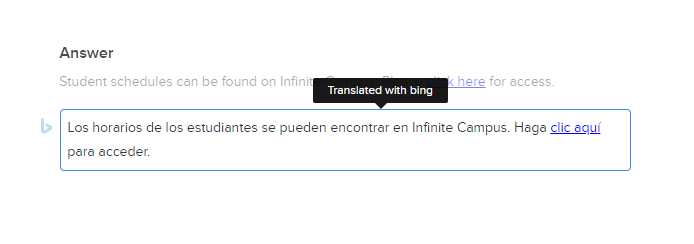
As new questions, answers, and training phrases are added in English, auto-translation can be used to selectively translate the new additions.
Getting Started
- Go to Settings > Let’s Talk Assistant
- On the Let’s Talk Assistant Settings Page, click “Yes” under “Enable Spanish?”
Default Scripts

- Toggle to Spanish
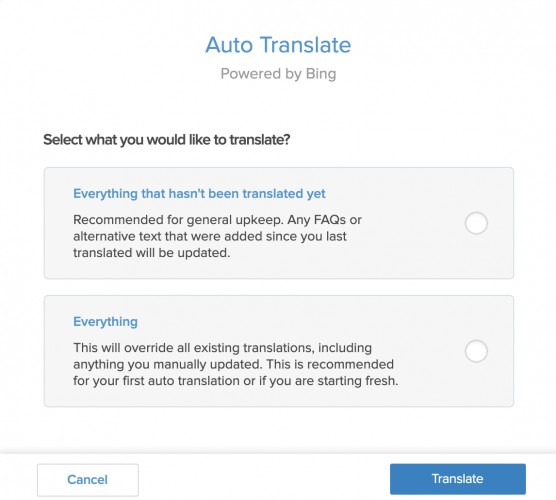
- Click on the Bing Auto Translate button to convert your Let’s Talk Assistant’s Greeting, Closing Message, Urgent Contact, and Error Messages to Spanish
- In the Auto Translate pop up window, select “Everything” to translate all existing Default Scripts.
- Translations for each Default Script will appear to the right of the original message. If necessary, edit the translations and click “Save” to confirm each modification.
FAQs, Answers, and Alternative Phrases

- Toggle to Spanish
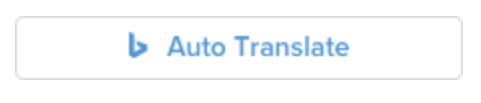
- Click the Bing Auto Translate button in the upper right hand corner
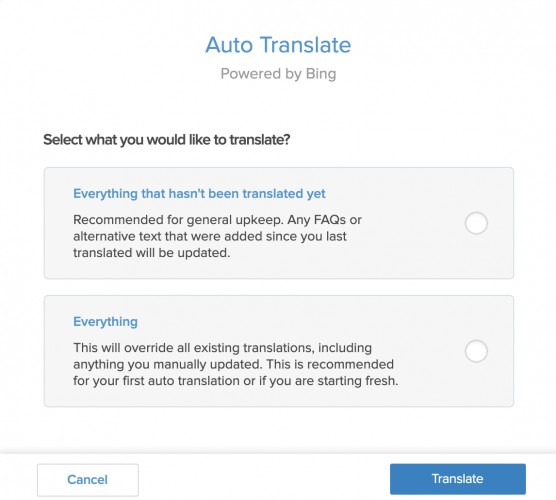
- Select “Everything” in the Auto Translate pop up window to convert all existing FAQs, Answers, and Training phrases to Spanish.
![]()
- For each FAQ Category, there will be a progress bar showing the percentage of FAQs that have been translated. This percentage will shift when new questions, answers, and training phrases are added in English.
- Translations for each FAQ and Answer will appear under the original. If necessary, edit the translations and click “Save” to confirm each modification.
Let’s Talk Assistant Optimization
To access the Optimization Table, locate the Let’s Talk Assistant section in the left panel of the Inbox view, and click on Optimization. On this page you will see the most recent chats that have been submitted to your Let’s Talk Assistant, including customer info, the customer question, the response, and the helpfulness rating.
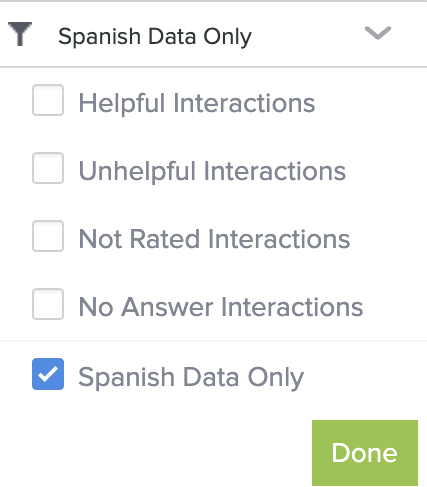
- System Administrators can access customer interactions in Spanish-only by clicking on the “Filter” button in the top right corner and selecting “Spanish Data Only”
- See LTA Optimization for the full details on how to optimize your Let’s Talk Assistant
