Life of a Dialogue
If you want to view this video with closed-captioning, please click here to watch it directly on Youtube. Make sure you enable the closed-captioning feature on the video! Getting Started
More results...
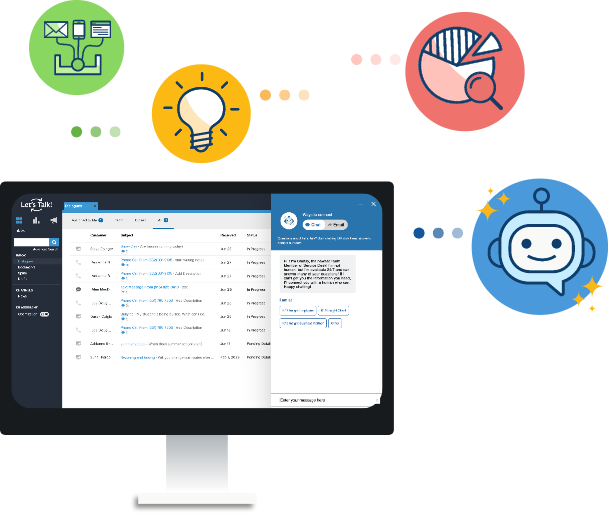
If you want to view this video with closed-captioning, please click here to watch it directly on Youtube. Make sure you enable the closed-captioning feature on the video! Getting Started
Collecting customer feedback allows you to learn more about how customers perceive the service you are providing via Let’s Talk!. When a Dialogue is closed, a feedback form may be sent to the Customer to offer the opportunity to provide
Email Your Let’s Talk! account is capable of capturing both directly delivered and forwarded emails. While all Users will be able to take advantage of forwarding emails, only those you identify as members of the Email Team will have access
Internal Comments Internal Comments offer the opportunity to collaborate with colleagues — sharing information and setting expectations while simplifying the Customer’s experience. They also are a helpful tool for documenting follow-up that occurs outside of Let’s Talk! - such as
If you want to assign a team member as the owner of a Dialogue, simply: Click in the Owner field If you are the current owner this will be displayed as "Me". From the dropdown menu that appears, you will
If you want to bring in someone else from your organization to join the Dialogue and conversation: Option One - Add them under Team Members Under the Team Members section to the left of the Dialogue, click on the Edit Team
If your team receives a Dialogue that should really be answered by a different team, you can reassign the Dialogue to a completely different team by changing the Topic. The owner of that Topic will receive an alert notifying them
To share a Dialogue with someone who is not a Let’s Talk! User: Click on the three dots icon in the top right-hand corner of the Dialogue screen, just below the Dialogue number. Select Forward, and a pop-up window will appear Enter
Customer Feedback Forms and collecting Cx Scores Gathering feedback is a big part of Let’s Talk!, and hearing from customers regarding the service they received is an important piece. How it Works When a User clicks Send/Post as Closed, a