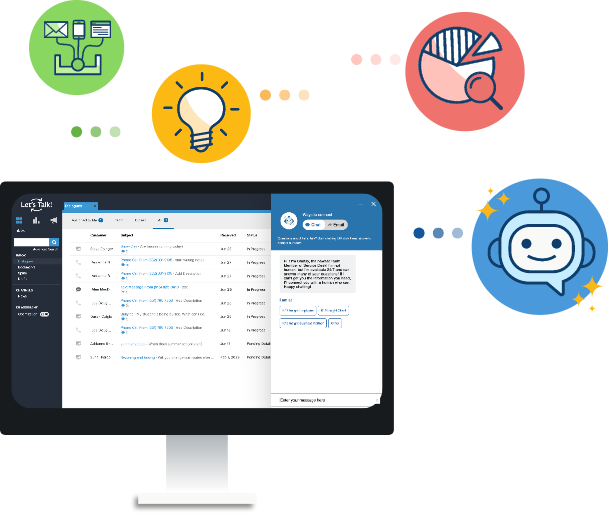How to Record a Dialogue
Action! You've got something to enter (phone call, observation, etc.)! Log in (from a bookmark or from k12insight.com, clicking on Login in the top right), entering your district email address as your username. Click the green pencil icon in the