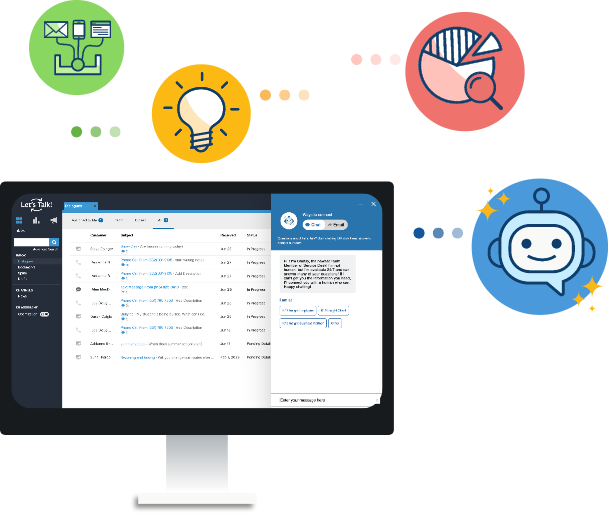New in Let's Talk: July 2017
Let's Talk! v9.0 went live on Friday, July 7, 2017 New Features: Phone to Dialogue This feature will equip districts/schools with a means to have a track record of their phone calls and interactions with their customers. Districts and schools